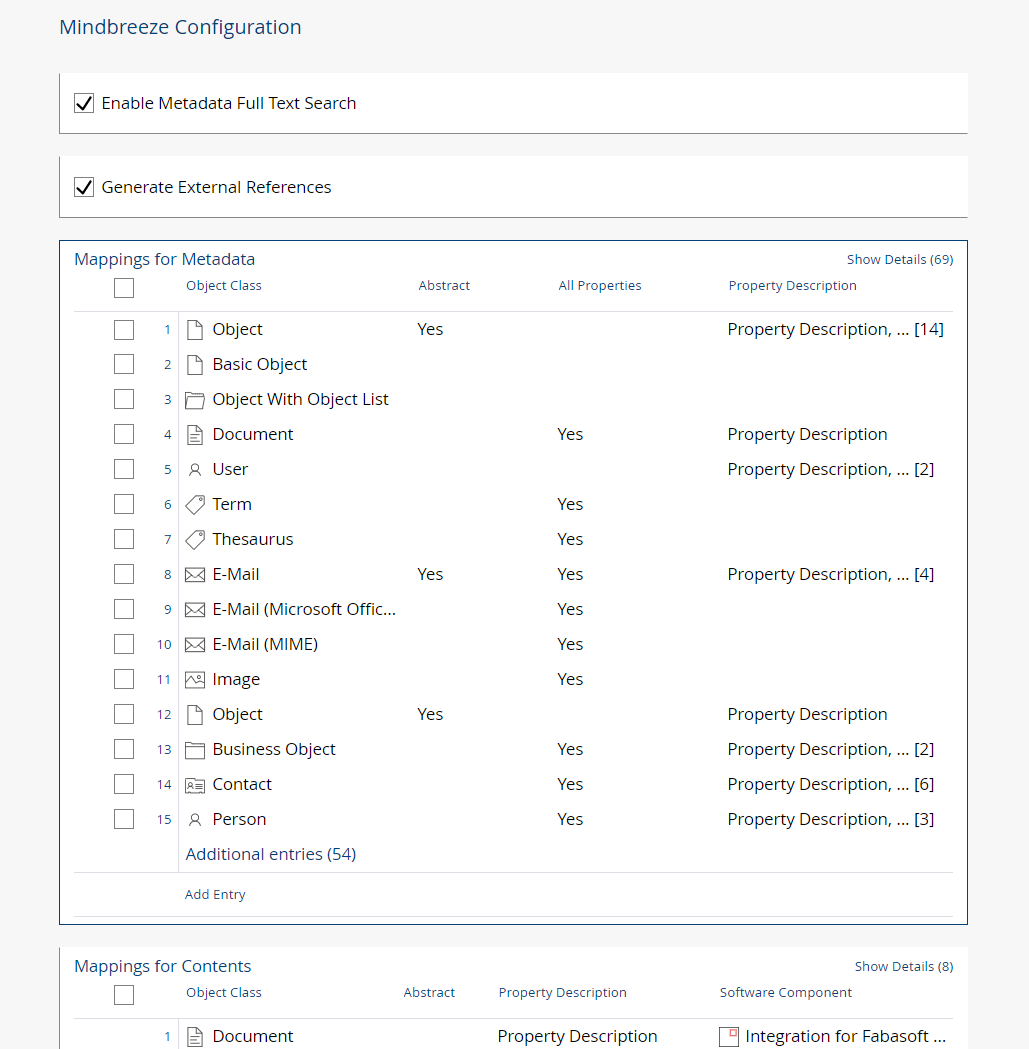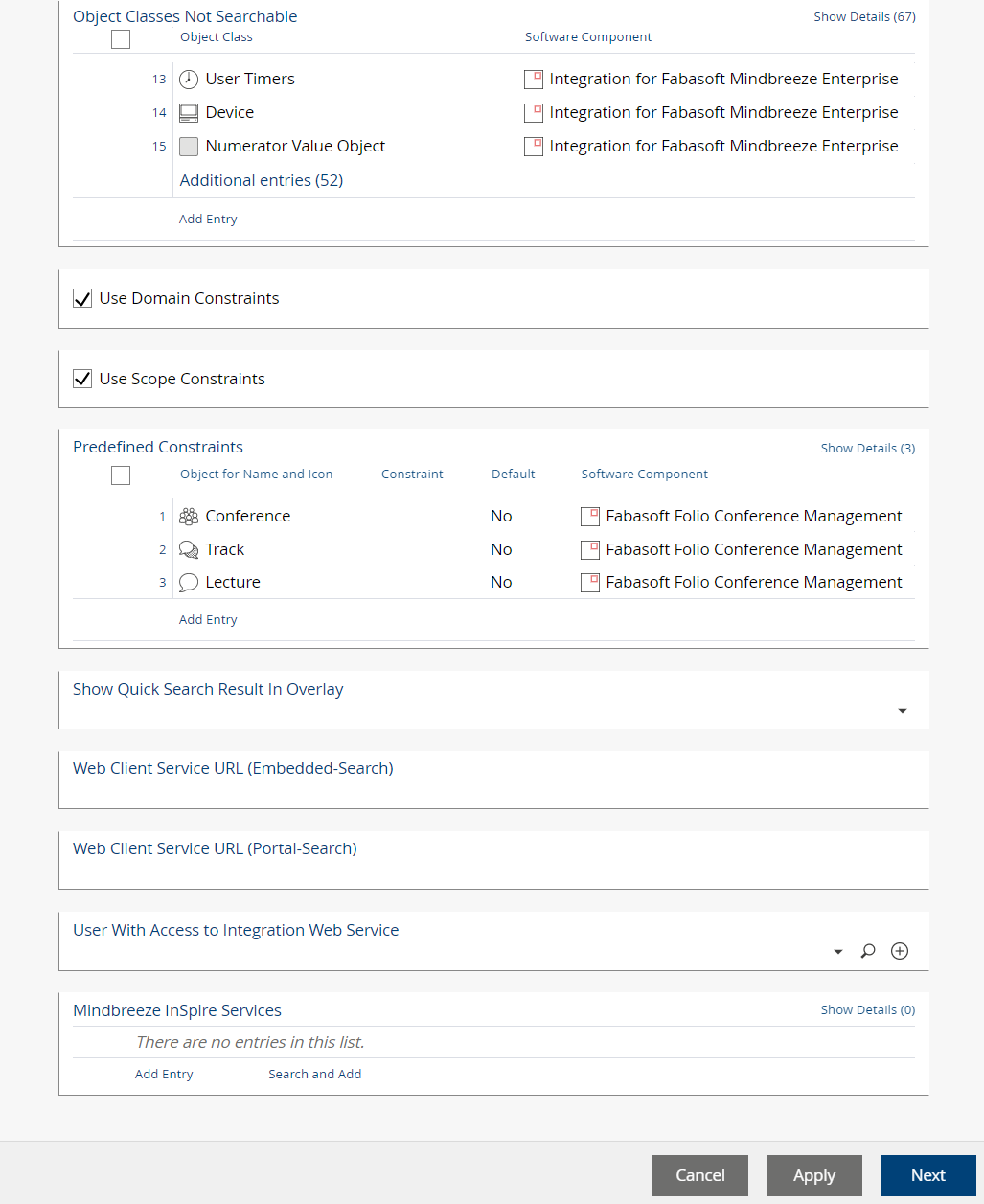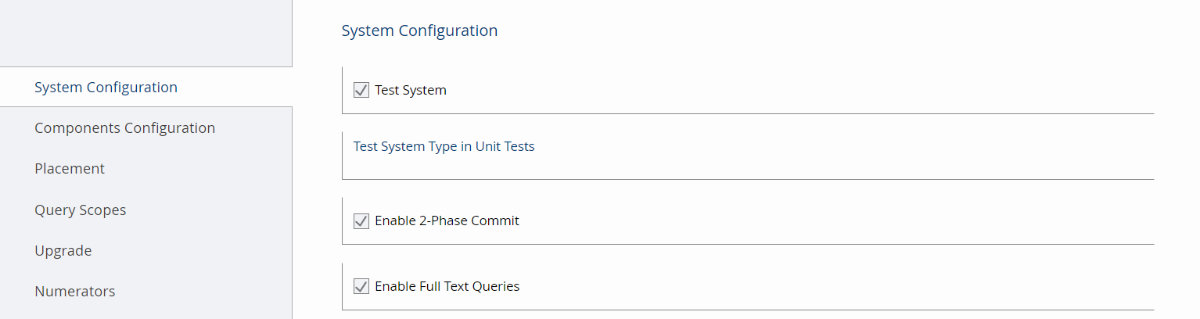Configuration
Fabasoft Mindbreeze Enterprise Configuration
The FSCMINDBREEZE@1.1001:MindbreezeDefaultConfig configuration is used to define properties of Fabasoft Folio objects that should be indexed.
- In the “Domain Administration”, click the “Configuration Objects” tab.
- Open the configuration object FSCMINDBREEZE@1.1001:MindbreezeDefaultConfig in edit mode.
- By default, the configuration provides entries for several object classes and the associated properties. Additionally, an entry for all objects with contents is provided.
Note: The file extensions of the contents to be indexed must be provided in the “Filter Service” object.
Following fields are available:
- Enable Metadata Full-Text Search
If this field is set to “Yes”, all metadata full-text queries are handled by Fabasoft Mindbreeze Enterprise. Otherwise the Fabasoft Folio COO Service handles the metadata full-text queries. For more information on the metadata full-text search see chapter “Searching in Metadata”. - Generate External References
If this field is set to “Yes”, external references will be created automatically. For example, the external reference for the property COOSYSTEM@1.1:objsubject will be _objsubject. External references of properties not from COOSYSTEM@1.1 contain the corresponding software component (e.g. FSCFOLIO@1.1001:addrsurname will be _FSCFOLIO_1_1001_addrsurname).
Automatically created external references may be overwritten by explicitly defined external references (Mappings for Metadata > Property Description > External Reference).
Note: If you change this field the Fabasoft Mindbreeze Enterprise index must be rebuilt (see chapter “Rebuilding an Index”). - Mappings for Metadata
In this field the object classes are defined that should be indexed. Only the properties provided in the mappings are included in the index.
Note: Objects are only added to the Fabasoft Mindbreeze Enterprise index if this property contains an entry for the respective object classes (or base classes). Properties omitted in this mapping will not be searchable using Fabasoft Mindbreeze Enterprise. Additionally, due to security reasons it is not possible to specify properties protected by special access types.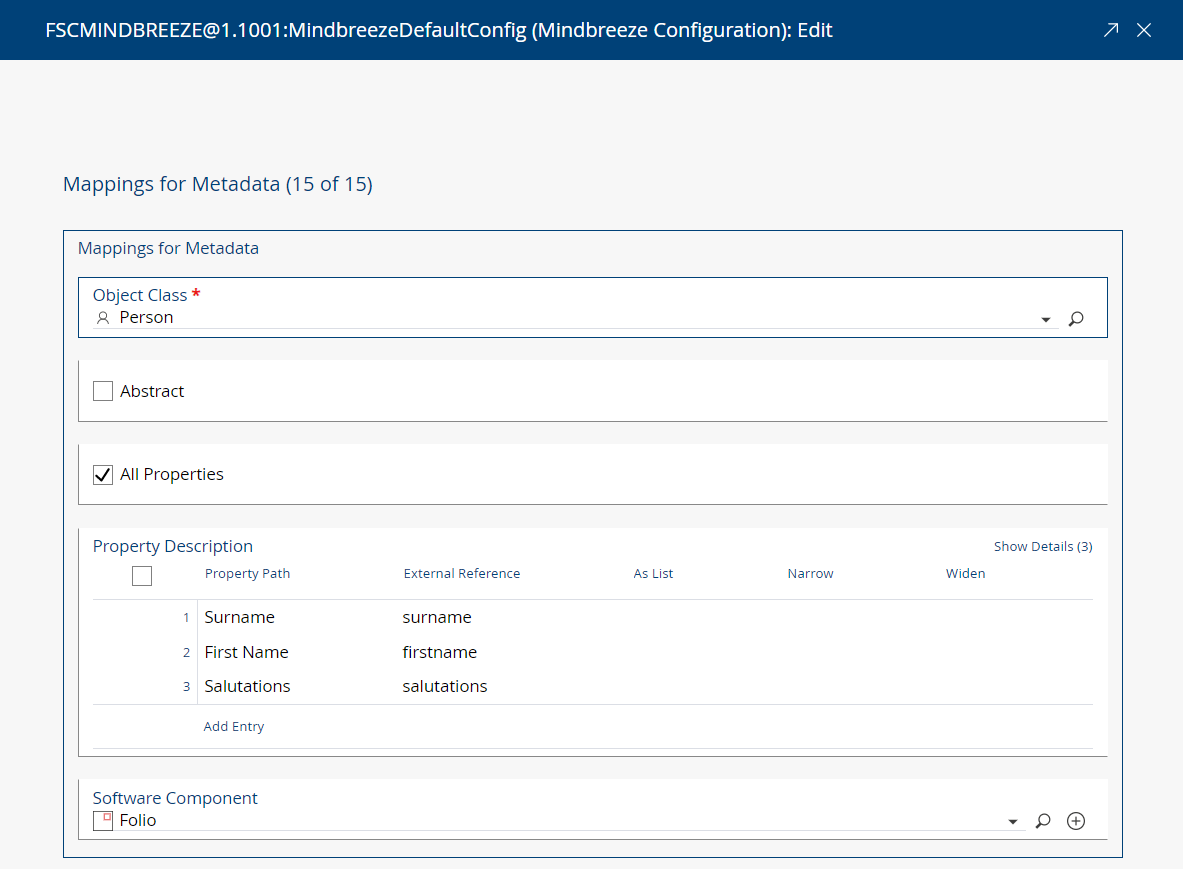
- Object Class
In this field you can define the object class containing the properties that should be indexed. - Abstract
If an object class is defined as “abstract” the properties of the object class apply to all object classes that are configured in the Fabasoft Mindbreeze Enterprise configuration. - Property Description
In this field you have to define the properties of the object class selected in the Object Class field that you want to be included in the Fabasoft Mindbreeze Enterprise index.- Property Path
The property or path to the property to be indexed (e.g. the Surname field of a person). - External Reference
External references are keys for the metadata properties. (e.g. the query firstname:Max returns all persons with the first name “Max”).
The external reference “mes:date” causes the value of the given date/time property to be used as the primary date of an indexed object or content (taken into account during hit ranking and displayed in the hit display of Mindbreeze Enterprise Search). The default primary date is the modification date of the object or content.
Note: If multiple definitions exist for an external reference, the first definition that results in an indexable value is used. The processing order is undefined.
Note: An external reference has to be defined if As List, Narrow or Widen is set to “Yes”. - As List
If set to „No“, objects and object lists are indexed as strings, which means that no context icons or context menus are made available for these fields in the Fabasoft Mindbreeze Enterprise client. - Narrow
If set to “Yes”, a context menu item is displayed in the Fabasoft Mindbreeze Enterprise client to allow you to narrow the search result list down to search results referencing the same object in this property. This setting is only evaluated when the As List field is set to “Yes”. - Widen
If set to “Yes”, a context menu item is displayed in the Fabasoft Mindbreeze Enterprise client to allow you to widen your search to include search results referencing the same object in this property. This setting is only evaluated when the As List field is set to “Yes”. - Aggregatable (Available as Filter in Facets)
If set to “Yes”, the property represented by Property Path is indexed with the aggregatable flag (corresponding to the category descriptor flag) so that it’s available for filtering in facets. - Do Not Consider Access Types for Search
If set to “Yes”, the property represented by Property Path is searchable despite configured access types in Access Types for Reading Property.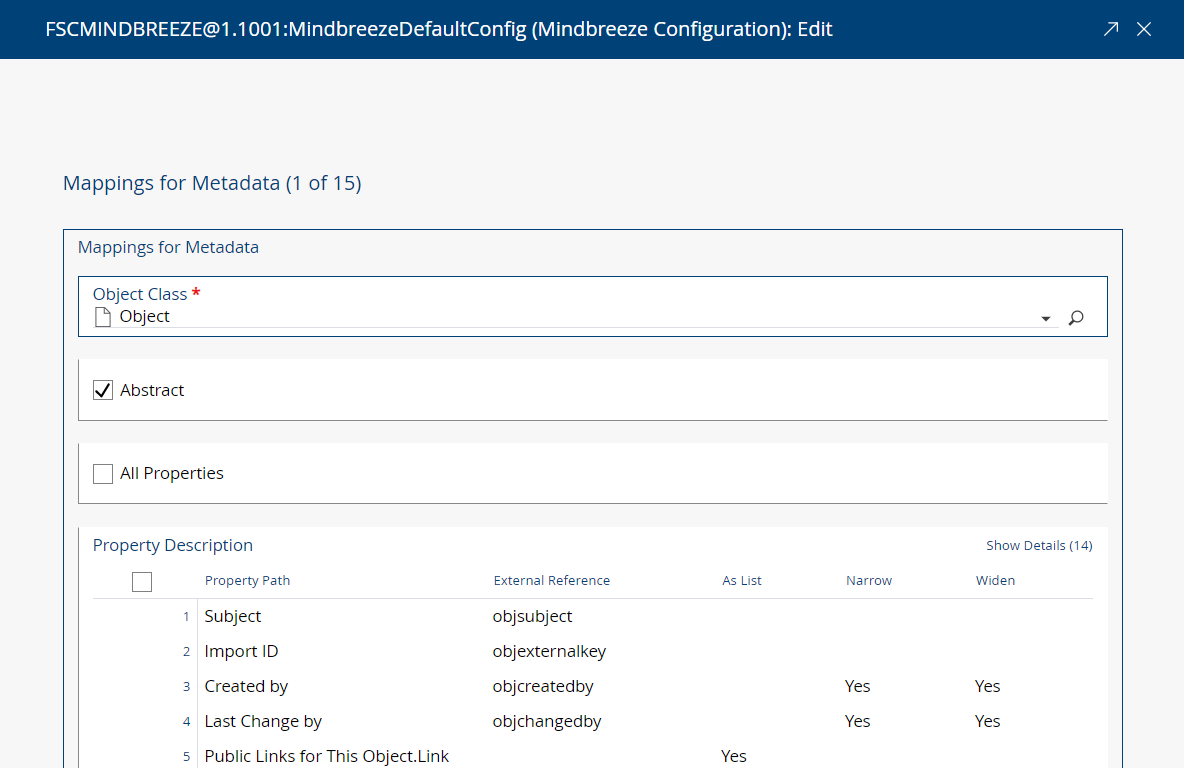

- Property Path
- Software Component
In this field you have to provide a software component because otherwise the settings are lost after an update of the Fabasoft Folio Domain.
Note: Make sure that the used software component contains Integration for Fabasoft Mindbreeze Enterprise (FSCMINDBREEZE@1.1001) in the Extended Components field.
- Object Class
- Mappings for Contents
In this field you can define which content properties of an object class should be indexed. - Object Classes Not Searchable
In this field you can define object classes which should not be indexed if the base class is defined for indexing. - Use Domain Constraints
If set to “Yes”, you can limit the search in the Fabasoft Mindbreeze Enterprise client to a certain Fabasoft Folio Domain or Fabasoft Folio Tenant. - Use Scope Constraints
If set to “Yes”, you can limit the search in the Fabasoft Mindbreeze Enterprise client to a certain area. - Predefined Constraints
In this field you can provide predefined constraints for filtering search results using the Fabasoft Mindbreeze Enterprise client.
Example: You want to define a predefined constraint for limiting search results to instances of typical Microsoft Office object classes. To implement this predefined constraint, add a new entry to the Predefined Constraints field and select an appropriate component object (e.g. COOMSOFFICE@1.1:CategoryMSOffice an instance of class COOTC@1.1001:AppCategory) in the Object for Name and Icon field. In the Constraint field, define the object classes for that constraint “categoryclass:COO.1.1.1.1264 categoryclass:COO.1.1.1.1265 categoryclass:COO.1.1.1.1266 …”, which will be passed on to Fabasoft Mindbreeze Enterprise for filtering the search result list. Thus, if the Microsoft Office predefined constraint is selected in the Fabasoft Mindbreeze Enterprise client, the search result list will be restricted to instances of these object classes (which are the address of object classes like Microsoft Word Document, Microsoft Excel Worksheet, Microsoft PowerPoint Presentation, etc.).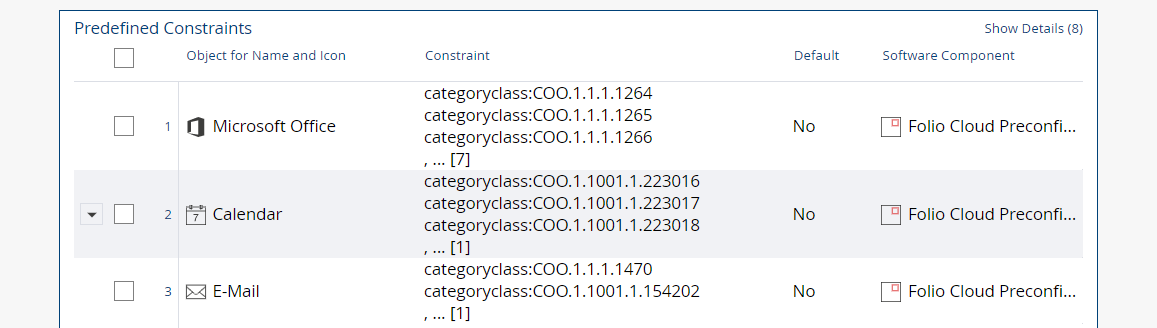
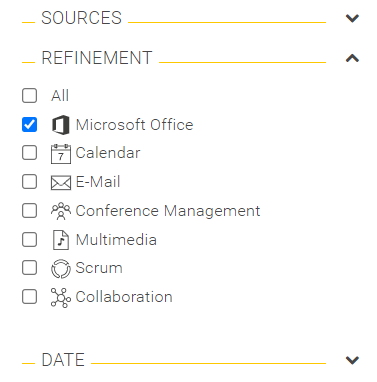
- Object for Name and Icon
The object referenced in this field determines the name and the icon displayed for the predefined constraint in the Fabasoft Mindbreeze Enterprise client. - Constraint
In this field, you have to define a constraint for filtering the search result list. Refer to the “Fabasoft Mindbreeze Enterprise Guide” for further information on the syntax of constraints. - Default
This field determines whether the predefined constraint is active or inactive by default. - Software Component
In this field you have to provide a software component because otherwise the settings are lost after an update of the Fabasoft Folio Domain.
- Object for Name and Icon
- User With Access to Integration Web Service
In this field you can define which user has access to the integration web service (/mesapi) required for the web service based integration. If not set, the integration web service is inaccessible. - Category
This field can be used to define a new category (default: “Fabasoft Components”) to isolate multiple independent Fabasoft Folio installations that share a Mindbreeze Enterprise installation. The category is used to associate indexed objects with a category descriptor and plugins and is passed to Mindbreeze Enterprise as a constraint in queries.
Note: Changes require reindexing (a new index should be created) and reinstallation of plugins using the new category value.
Note: This field overrides categories configured for Indexing Service objects.
Note: More than one configuration object can exist in a Fabasoft Folio Domain. However, only one configuration object may be active at the same time. The active configuration object is determined in the “Current Domain”, on the “Components Configuration” tab, in the FSC Mindbreeze Configuration field.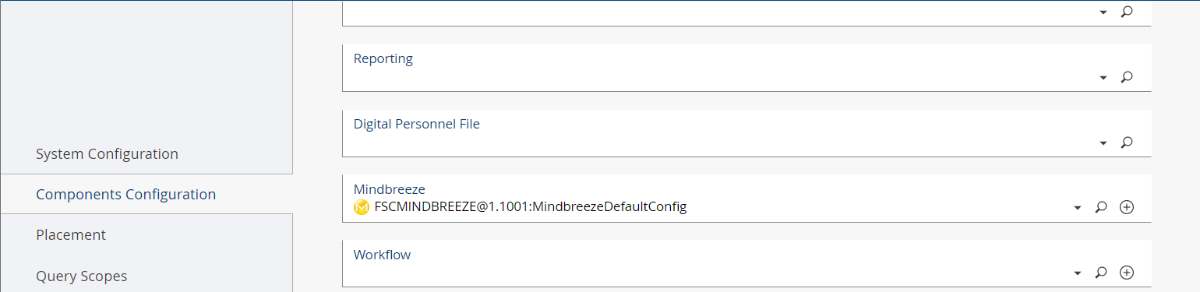
Indexing Service
To configure the settings for a specific indexing service, proceed as outlined and keep in mind that your configuration will apply to that specific indexing service only:
- In the “Domain Administration”, under “Domain Objects”, click the “Services” tab.
- Open the “Indexing Service” object in edit mode.
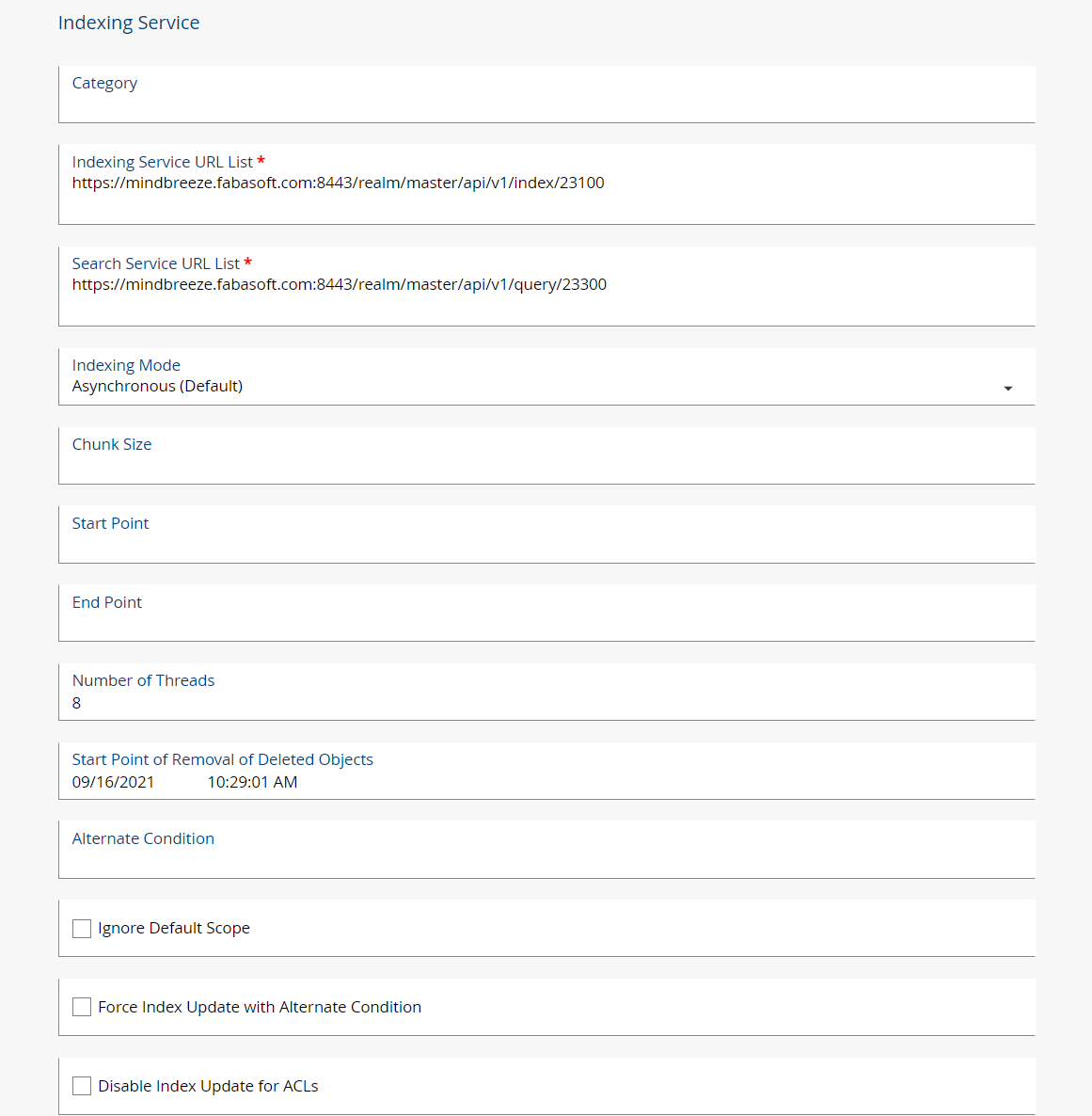
- Following fields are available:
- Category (Obsolete)
This field can be used to define a new category (default: “Fabasoft Components”) to isolate multiple independent Fabasoft Folio installations that share a Mindbreeze Enterprise installation. The category is used to associate indexed objects with a category descriptor and plugins and is passed to Mindbreeze Enterprise as a constraint in queries.
Note: Changes require reindexing (a new index should be created) and reinstallation of plugins using the new category value.
Note: This field is obsolete. Configure the category in a per-domain basis using the Fabasoft Mindbreeze Configuration. - Indexing Service URL List
Use this field to define the URL (including port) of the indexing service of Fabasoft Mindbreeze Enterprise. If multiple URLs are specified, the data will be evenly distributed across the specified indexing services.
Note: By default, Fabasoft Mindbreeze Enterprise assigns port 23100 to the first indexing service. - Search Service URL List
Use this field to define the URL (including port) of the search service of Fabasoft Mindbreeze Enterprise. Multiple search services may be used.
Note: By default, Fabasoft Mindbreeze Enterprise uses the HTTPS protocol and port 23300 for the first search service. - Chunk Size
This field contains the number of objects, to be used in chunks within one transaction. The default chunk size is 100. - Start Point
This field specifies which objects should be indexed from the date/time they are last changed at. - End Point
This field specifies which objects should be indexed until the date/time they are last changed at. - Number of Threads
This field allows you to specify the number of concurrent threads to use. - Start Point of Removal of Deleted Objects
This field allows you to specify which objects should be deleted from the index based on the date/time they were deleted. This feature requires auditing of the action “COOSYSTEM@1.1: ObjectDelete” and the use of a dedicated audit database. In case a dedicated new index was created, this date must be set to the start date for the new index, so that no recently deleted objects are left over. - Disable Removal of Deleted Objects from the Index
If this field is set to “Yes”, no objects will be deleted from the index. - Alternate Condition
This field allows you to define your own condition for indexing of objects. - Ignore Default Scope
If this field is set to “Yes”, the indexing will process objects across all Fabasoft Folio COO Stores for all objects that match the Alternate Condition, even if this indexing service is not defined on the Fabasoft Folio COO Stores. - Force Index Update With Alternate Condition
If this field is set to “Yes”, the indexing will re-index all objects that match the Alternate Condition, even if objects have already been indexed. This functionality is useful for applying configuration changes without full re-indexing. - File for External Index State
Use this field to specify a file, where information on indexed objects is stored. By default, the index state is stored in Fabasoft Folio. By storing the index state in an external file, initial indexing into a new index based on a new indexing service object can be executed in parallel to delta indexing into an existing index. If a file is specified, Ignore Default Scope must be set because the alternative Indexing Service object cannot be assigned to a COO Store without removing the current Indexing Service object. Additional restrictions can be specified in Alternate Condition.
Once completed, the new Indexing Service can be switched to by disabling delta indexing for the current Indexing Service, executing an index recovery which transfers the index state to Fabasoft Folio, and assigning the new Indexing Service to COO Stores. After removing the file from the Indexing Service, delta indexing can be re-enabled. - Directory for Log Files
Use this field to specify a folder, where the log files will be stored. - Filter Services
This field allows you to specify the filter services to be used by the Fabasoft Mindbreeze Enterprise indexing service. - Client Certificate
For HTTPS encryption a PKCS12 client authentication certificate with embedded private key is required. The CA certificate (cacert.pem), used to generate the client certificate, has to be imported in the Fabasoft Mindbreeze Enterprise client (tab "Certificates"). These certificates are generated automatically by the Fabasoft Folio Setup and are stored automatically within the appropriate place. The certificates are stored in a Microsoft Windows environment in C:\Program Files\Fabasoft\Components\MindbreezeIntegration and in a Linux environment in /opt/fabasoft/share/mes/certificate/. - Private Key
This field contains the path to the generated private key (in a Microsoft Windows environment for example C:\Program Files\Fabasoft\Components\MindbreezeIntegration\request.key and in a Linux environment /opt/fabasoft/share/mes/certificate/request.key). This file has to be readable for every Fabasoft Folio Kernel, whenever a query is passed to Fabasoft Mindbreeze Enterprise. After the installation of the Fabasoft Integration for Fabasoft Mindbreeze Enterprise the private key is stored in the path specified. If an installation is split across multiple computers, the private key has to be stored on all servers hosting a Fabasoft Folio Web Service. - Passphrase of Private Key
In this field the passphrase of the private key has to be entered. (The path to the text file containing the passphrase is in a Microsoft Windows environment C:\Program Files\Fabasoft\Components\MindbreezeIntegration\passwd and in a Linux environment /opt/fabasoft/share/mes/certificate/passwd). - OAuth Service
This field specifies the OAuth Service object that should be used to authenticate Folio to Mindbreeze.
Filter Service
A filter service object can be configured in multiple index service objects. Follow these steps to configure a filter service:
- In the “Domain Administration”, under “Domain Objects”, click the “Services” tab.
- Open the “Filter Service” object in edit mode.
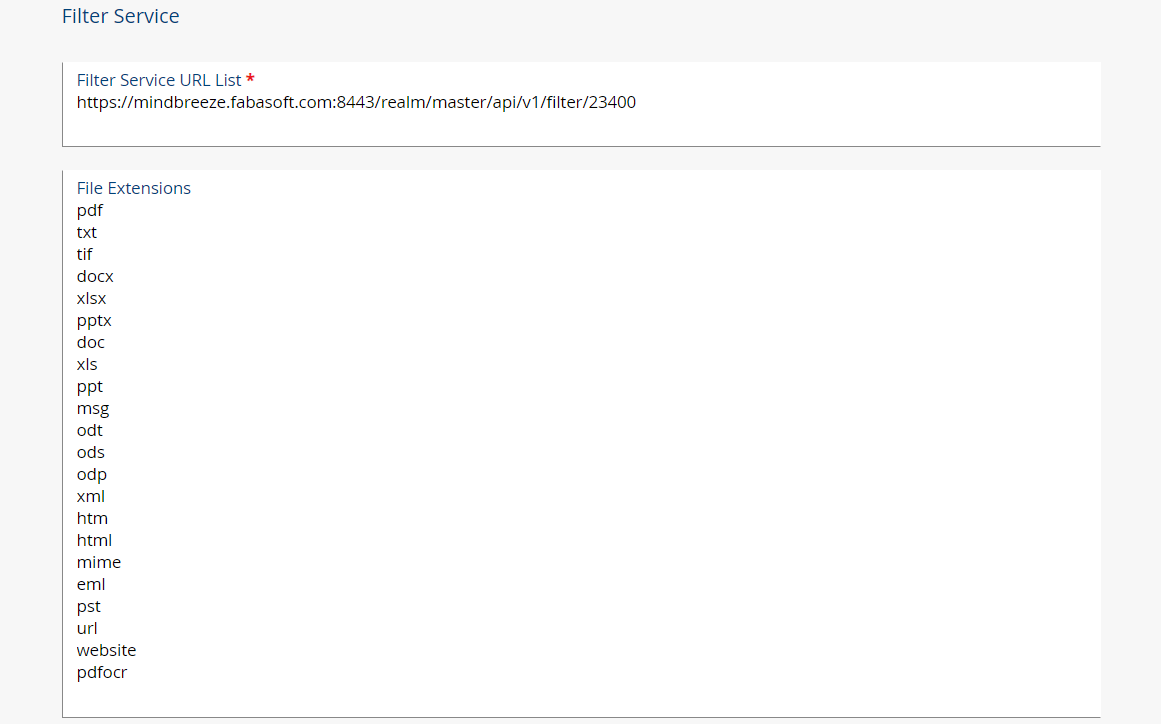
Following fields are available:
- Filter Service URL List
This field contains one or more URLs (including port information) representing Fabasoft Mindbreeze Enterprise filter services. During indexing, local Fabasoft Mindbreeze Enterprise filter services (identification is based on the host name) are used in favor of remote filter services to eliminate unnecessary network traffic.
Note: By default, the first Fabasoft Mindbreeze Enterprise filter service of a Fabasoft Mindbreeze Enterprise installation is reachable via port 23400. - File Extensions
This field contains file extensions of all file types that should be indexed. For example, specifying “doc” causes Microsoft Office Word objects to be indexed. If no extensions are specified, all file types are indexed. A filter service with a matching file extension takes precedence over a filter service without files extensions. - OAuth Service
This field specifies the OAuth Service object that should be used to authenticate Folio to Mindbreeze.
OAuth Authentication
If the authentication from Folio to Mindbreeze should be done via OAuth, an OAuth Service object needs to be created for each different OAuth configuration. When using Mindbreeze InSpire the service URLs additionally need to be changed based on the following pattern:
https://mindbreeze.fabasoft.com:<Keycloak port>/realm/master/api/v1/<service>/<service port>
- <Keycloak port>
The port on which the service is running. - <service>
The Mindbreeze service (index or query). - <service port>
The port on which the Mindbreeze service listens (e.g. 23100 or 23300). - Create a new client on the Keycloak service and set the fields on the “Settings” tab as follows and click “Save” afterwards.
- Client ID: give the client a unique ID (e.g. fabasoft-folio)
- Name: give the client a name (e.g. Fabasoft Folio)
- Description: optional description of the client
- Enabled: ON
- Consent Required: OFF
- Login Theme: empty
- Client Protocol: openid-connect
- Access Type: confidential
- Standard Flow Enabled: OFF
- Implicit Flow Enabled: OFF
- Direct Access Grants Enabled: OFF
- Service Accounts Enabled: ON
- Authorization Enabled: OFF
- Root URL: empty
- Base URL: empty
- Admin URL: empty
- Advanced Settings
- Access Token Lifespan: it is recommended to set this to 10 minutes
- On the “Mappers” tab create a new mapper and set the fields as follows:
- Protocol: openid-connect
- Name: realm roles
- Mapper Type: User Realm Role
- Realm Role prefix: empty
- Multivalued: ON
- Token Claim Name: roles
- Claim JSON Type: String
- Add to ID token: OFF
- Add to access token: ON
- Add to userinfo: OFF
- On the “Service Account Roles” tab add “InSpire Index Writer” and “InSpire Application Impersonation” to “Assigned Roles” and remove “offline_access”.
- An OAuth Service object can be created in the “Domain Administration”, under “Domain Objects”, click the “Services” tab.
Provide the client ID of the Keycloak client in the attribute Client ID (COOSYSTEM@1.1:oatclientid).
If the same Keycloak service should be used for all associated service URLs the Keycloak Token Endpoint needs to be provided in the attribute Authentication Service (COOSYSTEM@1.1:oatsrvurl). Otherwise the OAuth Token Endpoint is derived from the service URL using the pattern: https://<serviceurl-authority>/auth/realms/master/protocol/openid-connect/token.
The Indexing and Filter Service Objects then need to reference the OAuth Service object in the attribute OAuth Service (COOSYSTEM@1.1:oauthservice). - When creating a new OAuth Service object, a new public key pair is created and stored on the object. The Public Key (COOSYSTEM@1.1:oatpublickey) needs to be imported into the Keycloak service. To do so set “Client Authenticator” to “Signed JWT” under the “Credentials” tab on the Keycloak client and import the public key PEM by clicking “Import Certificate”, choose “Public Key PEM” as the “Archive Format” and select the PEM file in “Select file”.
When using Mindbreeze InSpire, connect to the Mindbreeze Configuration interface and navigate to the “Filters” tab. Expand the filter service, check “Advanced Settings” and configure “Base Configuration” as follows:
- Destination Pattern
https://mindbreeze.fabasoft.com:<Keycloakport>/realm/<realm>/api/v1/index/(\d+)(/.*)? - Destination Replacement
http://localhost:\1\2
Fabasoft Folio Stores
A Fabasoft Mindbreeze Enterprise filter service object must be configured in Fabasoft Folio COO Stores to include associated Fabasoft Folio objects for indexing.
- In the “Domain Administration”, under “Domain Objects”, click the “Stores” tab.
- Open the Fabasoft Folio COO Store in edit mode.
- Set the desired Fabasoft Mindbreeze Enterprise indexing service object in the Indexing Service field.
Note: Archived Fabasoft Folio objects remain associated to the original Fabasoft Folio COO Store. During indexing, archived objects are read from the archive and sent to Fabasoft Mindbreeze Enterprise. Consequently, archived objects in Fabasoft software products can be searched via Fabasoft Mindbreeze Enterprise.
Indexing of Archived Contents and Objects
Indexing archived contents and objects stored in an archival system via Fabasoft iArchive requires no additional configuration. The Fabasoft Folio Kernel handles these automatically by reading them from the archive and sending them to Fabasoft Mindbreeze Enterprise.
Modification of the timeout properties
Within a full-text search the configured limit of hits and the maximal search time are sent to Fabasoft Mindbreeze Enterprise. The default values are 10000 for the maximum hit count and 5 seconds for the maximum search time.
These default values can be changed in the Microsoft Windows Registry on the Fabasoft Folio Web Server:
[HKEY_LOCAL_MACHINE\SOFTWARE\Fabasoft\FscWeb\Modules\1_FSC]
@="//?/C:/Program Files/Fabasoft/Components/Web/1_FSC/ASP/content/bin/fscvext.dll"
[HKEY_LOCAL_MACHINE\SOFTWARE\Fabasoft\FscWeb\Modules\1_FSC\FTSCOUNT]
@="5000"
[HKEY_LOCAL_MACHINE\SOFTWARE\Fabasoft\FscWeb\Modules\1_FSC\FTSTIMEOUT]
@="20"
In a Linux environment an environment variable can be set for these counters.
echo –n 5000 > /var/opt/fabasoft/instances/WebService_<ID>/env/FTSCOUNT
echo –n 20 > /var/opt/fabasoft/instances/WebService_<ID>/env/FTSTIMEOUT
These counters can also be modified in each query by inserting the designated property:
<Search Term> count:1000 timeout:15
The maximum hit count of a quick search is always 100. You can only change the hit count with inserting the property count:<value>
Indexing via UNC Paths
If you want to index via UNC paths, follow the following steps:
- In the “Domain Administration”, under “Domain Objects”, click the “Services” tab.
- Open the MMC service in the edit mode.
- Open the detail view of the MMC Service Areas.
If a UNC path (Universal Naming Convention) is referenced in the field Path to Directory on Server, the path will be sent to Fabasoft Mindbreeze Enterprise. During the indexing process the Fabasoft Mindbreeze Enterprise filter service indexes the contents directly from the MMC area via these UNC paths. This results in an increased performance.
Note: Each service user, who runs an indexing service, needs access rights to read from the MMC area. In a Linux environment the share has to be mounted.
Optimized Full-Text Queries
If an additional search criterion, that has not been indexed, is defined beside the full-text search, there is a chance to reduce the time of the query in the database. If the Enable Optimized Full-Text Queries field is set to „Yes“, the result of Fabasoft Mindbreeze Enterprise will be taken and filtered afterwards in the database. If the Enable Optimized Full-Text Queries field is set to „No“, the search request will be first filtered in the database and afterwards searched with Fabasoft Mindbreeze Enterprise.
ACL Check Optimization
The Fabasoft Integration for Fabasoft Mindbreeze Enterprise optimizes ACL checks during query processing by providing Fabasoft Mindbreeze Enterprise with security context data as part of the indexing process. The data is derived from security-relevant properties in Fabasoft Folio (e.g. ACL, Referenced Object) and allows Mindbreeze to filter results before passing the final result to the Fabasoft Folio ACL check. This optimization can dramatically improve search performance because the number of objects that need to be checked via the Fabasoft Folio ACL check decrease.
In order to take full advantage of this optimization, ACLs containing property paths across object boundaries must be configured along with a list of associated object classes that represent object containers. An ACL or the property “Referenced Object” must not reference objects that are outside of a given object hierarchy identified by a specific object class. Hierarchies of that object class must contain object references of all objects that are part of the hierarchy. The hierarchy must be traversable via the property “COOSYSTEM@1.1:objchildren” or any other property with “COOSYSTEM@1.1:attrischild” set. If all of these conditions are met, ACLs and object classes of containers can be configured to optimize access checks. Otherwise, these objects cannot be pre-filtered before the final ACL check via Fabasoft Folio.
To configure the list of ACLs and object classes, proceed as follows:
- In the “Domain Administration”, click the “Configuration Objects” tab.
- Open the configuration object FSCCONFIG@1.1001:Configuration in edit mode.
- Click the “Search” tab.
- In the field “ACLs for Evaluation of Security Context Across Object Boundaries”, create a new entry with the desired ACL and software component.
- In the field “Superordinated Objects for Security Context Updates”, create a new entry with the desired object class and software component.
Alternatively, you can configure these using the following customization points in a DUCX project:
- FSCCONFIG@1.1001:SearchSecACLs
- FSCCONFIG@1.1001:SearchSecContainers
Custom Forms for Hit Display/Preview
By default, the Fabasoft Mindbreeze Enterprise Web Client displays indexed properties for each hit and as part of the preview based on the default form in Fabasoft Folio.
The list of properties can be customized for the hit display and preview on a per object class basis by configuring custom forms containing desired properties. The following actions are available for configuring custom forms:
- FSCMINDBREEZE@1.1001:ViewHit (Hit Display)
- FSCMINDBREEZE@1.1001:ViewPreview (Preview)
Custom Context Menus in the Mindbreeze Web Client 
By default the Fabasoft Mindbreeze Enterprise Web Client is using the "container independent menu" as defined on the according object class. To overwrite this default behavior to use custom context menus there are two new properties for each object class (FSCMINDBREEZE@1.1001:classmbctxmenu and FSCMINDBREEZE@1.1001:classmbctxmenuex). Using these properties the context menus can be defined analog to the existing configuration possibilities (e.g. the container independent context menu for search results).
Furthermore the transaction variable TV_ISMESCONTEXT will be set during context menu evaluation. This transaction variable can be used to define dynamic context menus using FSCMINDBREEZE:1.1001:classmbzmenuex and an "User Interface Scoping Rule".
Mindbreeze Web Client Language
By default, the Fabasoft Mindbreeze Web Client displays language-specific strings depending on the web browser language. If a user environment specifies a language, information provided by Fabasoft Folio is still solely based on the web browser language to present a consistent user interface. However, so-called preferred languages (FSCCONFIG@1.1001:cfgbrowserlanguages) can be configured in the Fabasoft Folio Administration Configuration to customize that behavior:
- In the “Domain Administration”, click the “Configuration Objects” tab.
- Open the “Administration” configuration object in edit mode.
- In the field “Preferred Languages When Using the Web Browser Language”, configure one or more preferred languages. If a preferred language represents a subordinate language of the web browser language, that language is used instead.
Displaying Search Results in the Embedded Fabasoft Mindbreeze Enterprise Web Client
By default, the search result of a quick search is displayed as drop-down list. If the search results should be displayed in the embedded Fabasoft Mindbreeze Enterprise Web Client (after pressing “Enter”), following configuration steps are necessary.
- Edit the “Mindbreeze Configuration”.
- Set Show Quick Search Result in Overlay to “Yes”.
- Define the Web Client Service URL (Embedded Search) of the Fabasoft Mindbreeze Enterprise Web Client.
For example: https://mindbreeze.fabasoft.com:23350
Note: Make sure that <web client service URL>/stylesheets/embedded.css and <web client service URL>/script-bundle/embedded.js is reachable.
If the JavaScript file cannot be accessed, the search result is displayed as the default drop-down list. In case of problems:
- Check whether Web Client Service URL (Embedded Search) is defined correctly.
- Check whether SAML is used as authentication mechanism.
- Check whether the file paths of the two files exist on the Fabasoft Mindbreeze Enterprise Web Server.
If everything works fine the virtual application FSCVENV@1.1001:MindbreezeSearchOverlayApp is opened as overlay after pressing “Enter”. The action FSCMINDBREEZE@1.1001:GetFTSQueryConstraints is used to evaluate the query. The virtual application FSCVENV@1.1001:ShareMindbreezeSearchResultApp is used to share the results in the object list.
Mindbreeze Web Client Authentication
To enable Single Sign-On for Fabasoft Folio and the Mindbreeze Web Client, you can use one of the following authentication mechanisms:
- Kerberos
- SAML
- Client Certificates
- Fabasoft Folio Cookie-Based Authentication (Kerberos, LDAP, SAML)
In all cases, Mindbreeze must be configured to map the authentication identity of the respective authentication mechanism to a user name that corresponds to the userlogname in Fabasoft Folio.
In case of Fabasoft Folio Cookie-Based Authentication, a login to Fabasoft Folio must precede the use of the Mindbreeze Web Client. The initial access triggers a Fabasoft Folio request to verify that the Fabasoft Folio session cookie passed to the integration is valid. The following prerequisites must be met for this scenario to work:
- Use Fabasoft Folio Cookie-Based Authentication (Kerberos, LDAP, SAML).
- Ensure that the Fabasoft Folio session cookie is accessible to the Mindbreeze Enterprise Web Client by changing the VAPP configuration to set a cookie domain and/or .to issue the cookie for / rather than the web service virtual directory.
- Enable the Session Authentication plugin provided by the integration for the Mindbreeze Client Service used in this scenario.
- If either service is running behind a load balancer, ensure that the load balancer provides an X-Forwarded-For HTTP header. Otherwise, the actual client IP address is not known to Fabasoft Folio or the integration and the cookie validation will fail due to an IP mismatch (the session cookie is bound to the client IP address).