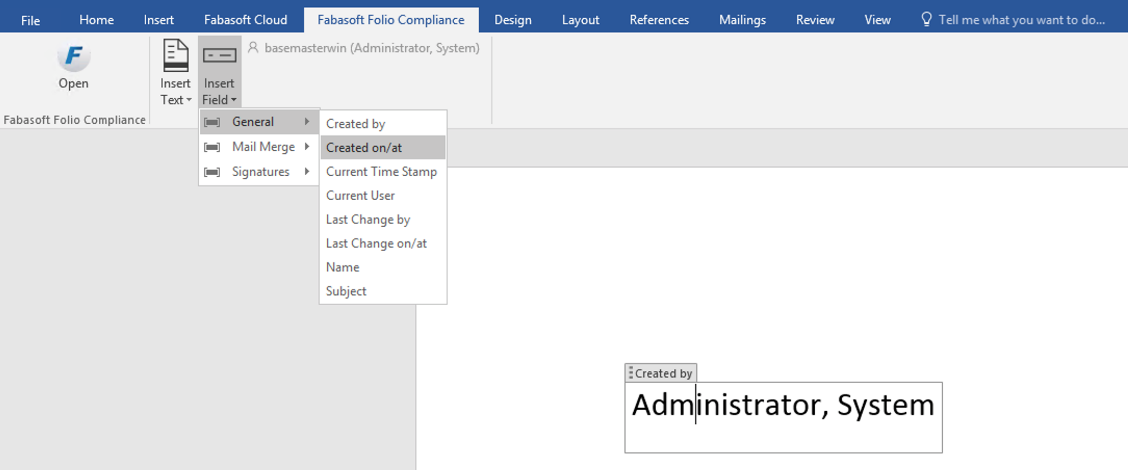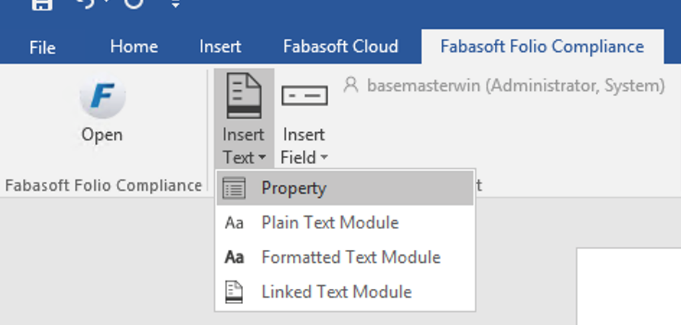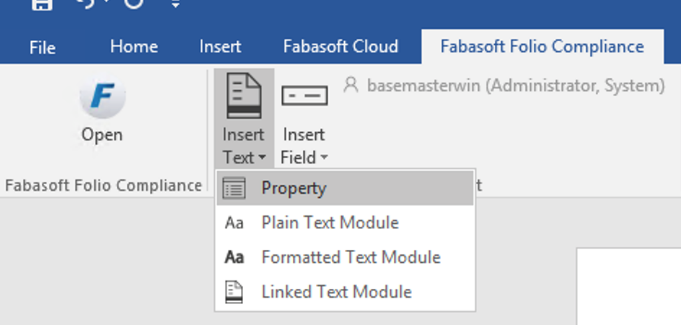Text Insertion Buttons
Fabasoft Folio allows you
- to embed text modules from Fabasoft Folio in documents.
- to embed metadata from Fabasoft Folio as editable fields in documents.
- to embed metadata from Fabasoft Folio as read-only document properties in documents.
These buttons are now available via the Fabasoft ribbon as well.
Working With Text Modules
In Fabasoft Folio text modules can be defined. The content of the text modules can be inserted in a Microsoft Word document as plain text, formatted text or linked text.
Note: Linked text modules only work with integrated authentication.
To insert a text module in a Microsoft Word document opened from Fabasoft Folio, click “Insert Text” on the “Fabasoft Folio” tab.
Working With Fields
To insert fields in a Microsoft Word document opened from Fabasoft Folio, use the Insert Field control on the “Fabasoft Folio” tab.
Which fields are available depends on the context in which the Microsoft Word document is opened. For example, if you open the content of an outgoing, predefined fields are available for inserting metadata of the addressees defined in the outgoing. You can also browse through the addressees by clicking the arrow buttons of the Fabasoft fields control.
Any changes you make to the fields in the Microsoft Word document are written back to the corresponding properties of the objects stored in Fabasoft Folio when you close the document.
In Fabasoft Folio it is possible to define custom fields.
Two types of fields can be distinguished:
- Simple fields represent singular values, e.g. a document number or the subject of the document.
- List fields can be used for addressee fields that are bound to the list of addressees of the document. The field values are calculated and maintained for each individual addressee. When you browse through the individual addressees using the arrow buttons of the Fabasoft Folio text insertion control, the addressee fields displayed in the Microsoft Word document are updated with the values corresponding to the currently selected addressee.
Working With Document Properties
Document properties are similar to fields as they allow you to embed metadata in Microsoft Word and LibreOffice Writer documents. However, in contrast to fields, document properties cannot be edited within the third-party application but solely provide read-only information.
In addition, document properties must be updated manually (e.g. by clicking “Update Field” from the context menu of Microsoft Word) whereas fields are updated automatically.
To insert a document property into a Microsoft Word document, click “Property” on the “Fabasoft Folio” tab in the “Insert Text” menu.
In Fabasoft Folio custom document properties can be defined.
Note: Microsoft Office restricts the length of document properties to 254 characters. By now Fabasoft Folio provides workarounds to exceed this limit, but due to the dependency on the third-party product Microsoft Office it cannot be guaranteed that these workarounds will work in the future. Keep in mind that Microsoft Office hotfixes or service packs may prevent exceeding this limit so it is recommended not using longer document properties.