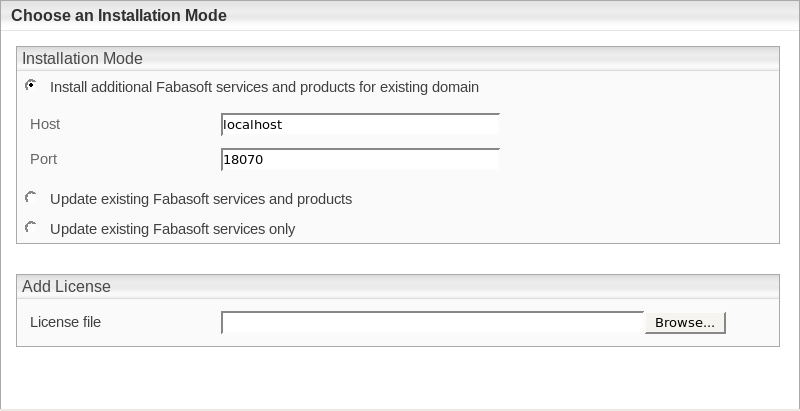Installation of Fabasoft Folio AT Services
Creation of a Fabasoft Folio AT Service User
A user object dedicated to the Fabasoft Folio AT Service is required in the Fabasoft Folio Domain. To create this user object, perform the following steps:
- In the Domain Administration, navigate to the User Objects and click the “Users” tab.
- Create a user object. Add the following login names:
:<fully qualified domain name of the Fabasoft Folio AT Server>:\fscsrv
fscsrv - On the “Environments” tab, add a new user environment in the Environments field, or specify a default user environment and select “Yes” in the Automatically Create Local Environment field.
- Click the “Advanced“ tab. In the Automated Tasks field, specify the automated tasks that should be executed.
- Click “Next” to create the user object and quit the property editor.
- In the Domain Administration, navigate to Domain Objects.
- Open the Current Domain in editing mode.
- On the “System Configuration” tab, the user object has to be entered as privileged user, so that an automatic change of the user context is possible for that user.
- Click “Next” to save the changes.
Installation of Fabasoft Folio AT Services
To install Fabasoft Folio AT Services via the automated setup, perform the following steps:
- Insert the Fabasoft product DVD in the DVD drive of your server. Verify that the Fabasoft product DVD is not mounted with the noexec option. Otherwise you will not be able to run the setup.sh script.
- Open a root-console and navigate to the mount point of the DVD drive.
# cd /media/dvd - Execute the setup shell script.
# ./setup.sh - The setup wizard will be opened in a browser window. Read the license agreement carefully. Afterwards select I accept and click “Next”.
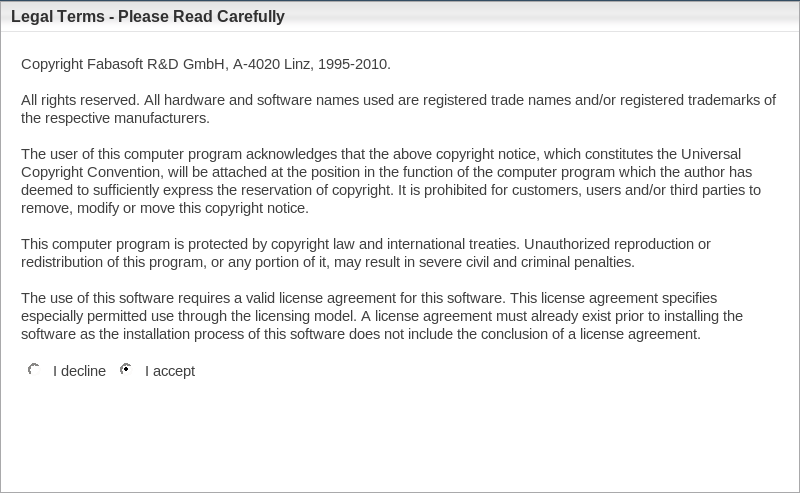
- If Fabasoft software products have already been installed on the computer, you can decide to
- Select Typical as setup configuration template and click “Next”.
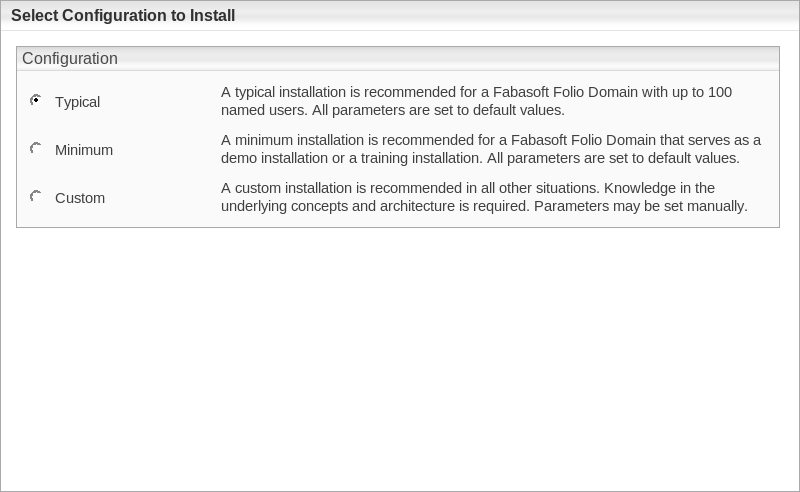
- In the next dialog two options are available:
- Choose a license file for the installation of a new Fabasoft Folio Domain
Select this option to install Fabasoft Folio Backend Services. In the License file field, type the path to the license file or click “Browse” to browse the file system. - Use an existing Fabasoft Folio backend installation
Select this option to use an existing Fabasoft Folio backend installation.
Select Use an existing Fabasoft Folio backend installation. In the Hostname field type the hostname of the Fabasoft Folio Backend Server, in the Port field type its port and click “Next”.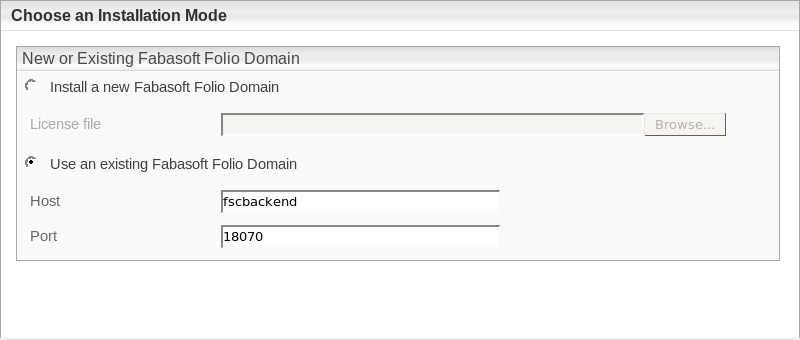
- Choose a license file for the installation of a new Fabasoft Folio Domain
- Select Fabasoft Folio Server Management and Fabasoft Folio AT Services, clear the checkboxes of all other services and click “Next”.
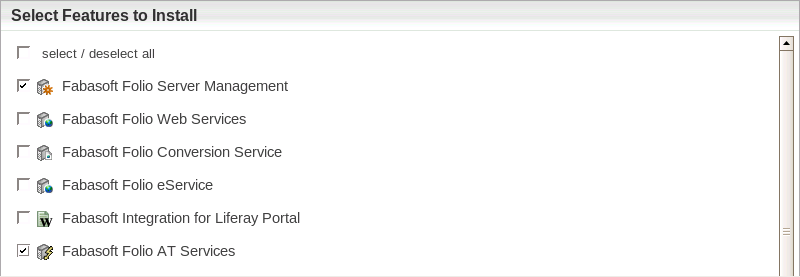
- A check on all prerequisites is performed. Its result is presented in an overview. Ensure that your system complies with all requirements (indicated by a green tick) and click “Next”.
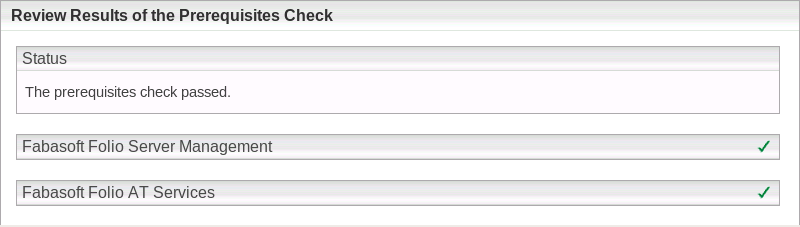
Note: You can expand the check overview by clicking the check icon (e.g. green tick). - Select whether Kerberos should be used for authentication and click “Next”.
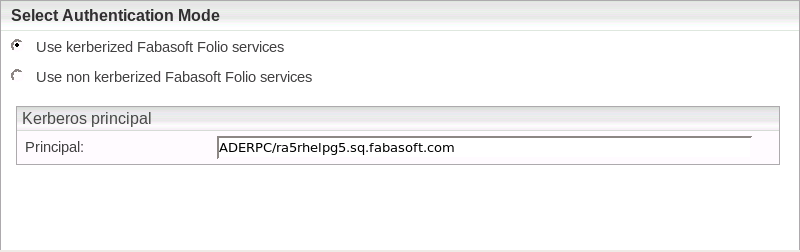
- In the Review Configuration box, the Fabasoft Folio Service can be configured.
If you want to change the settings, click “Edit” next to Fabasoft Folio Automated Task Services. Otherwise click “Next” to start the installation. In this case the next steps can be omitted.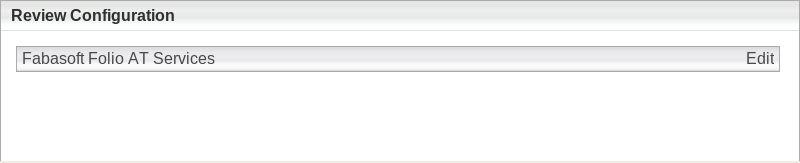
- The following options are available to configure the Fabasoft Folio AT Services:
- A Fabasoft Folio AT Service can be edited by clicking the name of the service.
- A Fabasoft Folio AT Service can be deleted by clicking “Remove” (
 ).
). - A Fabasoft Folio AT Service can be created by clicking the plus icon (
 ).
).
- Click the name of a Fabasoft Folio AT Service, to edit the settings.
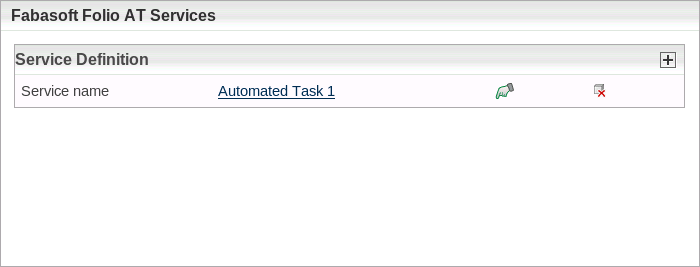
In the Username field the name of the user in whose context the Fabasoft Folio AT Service is running can be specified. Click “Apply” to close this dialog.
- To close the dialog for configuring the Fabasoft Folio AT Services, click “Apply”.
- Click the title bar to display the Fabasoft Folio AT Services configuration details.
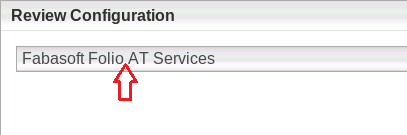
- Verify the configuration settings and click “Next”.
Example: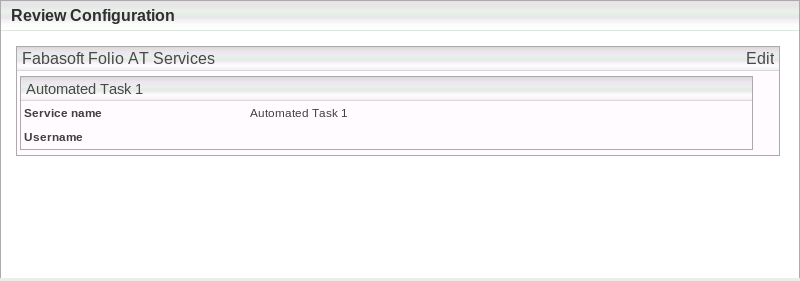
- Click “Install” to start the installation.
The Fabasoft Folio AT Services are installed.
Kerberos
After the installation of the RPM packages the Fabasoft Folio Service user (fscsrv) is available. The ownership and permissions of the file /etc/fabasoft/krb5.keytab, that has been created during preparation of Linux (see document “Fabasoft on Red Hat Linux – Preparation Guide”), need to be adjusted. Therefore perform the following steps:
- Set the ownership of the file /etc/fabasoft/krb5.keytab to fscsrv by executing the following command:
# chown fscsrv:fsc /etc/fabasoft/krb5.keytab - Set the permission for the file /etc/fabasoft/krb5.keytab as only the user fscsrv can read and write it by executing the following command:
# chmod 0600 /etc/fabasoft/krb5.keytab
The ownership and permissions for the file /etc/fabasoft/krb5.keytab have been changed.
Creation of Fabasoft Folio AT Services
To create a Fabasoft Folio AT Service, perform the following steps:
- Logon as user fscsrv.
# su – fscsrv - Create a Fabasoft Folio AT Service instance by executing the following command:
> /opt/fabasoft/bin/fscatm –a –h <hostname> -princ <krbprincipal>
<hostname> is the hostname of the Fabasoft Folio Backend Server running the primary Fabasoft Folio COO Service.
<krbprincipal> defines the imported principal in the format <user>@<REALM>. The import is described in the document “Fabasoft on Red Hat Linux – Preparation Guide”.
Note: <REALM> must be specified in capital letters.
A default port of 18070 is assumed for the Fabasoft Folio Backend Service. To specify another port, use the –p option.
Note: Non-kerberized installations additionally use the –k option but omit the –princ option. Run fscatm (without any options) to see an overview of all options available. - Start all Fabasoft Folio Service:
> /opt/fabasoft/bin/fscmgmt start all
A Fabasoft Folio AT Service is available.
Processing Automated Tasks
The chapter “Processing Automated Tasks“ of the „Installation and Configuration of Fabasoft Folio Service on Windows“ white paper provides detailed information about processing automated tasks.