Updating of a Fabasoft Folio Domain
Migration
When updating Fabasoft Folio from a version below 2012 Summer Release to a version equal or higher 2012 Summer Release following migration steps have to be considered.
From version 2012 Summer Release numerical values larger than 2^32-1 (or 2^31-1 for negative numbers) are supported. In previous versions numbers are stored as 32 bit values. Since 1 bit is used for the sign (+ or -), for the number range only 31 bits remain. In Fabasoft Folio it can be defined for number properties, whether they use a sign or not. If no sign is used, the negative value range is used for storing large numbers.
In the course of the conversion from 32 bit to 64 bit, those large values that are stored as negative numbers must be migrated. The identification of affected properties is done via the tool upgr122. As part of an update by the Fabasoft Folio Setup this tool will run automatically.
Attention: In the following chapter two scenarios are described that need further manual steps.
Manual Steps
Scenario 1: Affected values exist only in versions or in the archive
The automated identification only considers integer properties that contain values of the affected number range in the current version. For integer properties that potentially contain values of the affected number range only in versions or in the archive, a migration CSV file has to be created manually.
The CSV file must have the following format:
version;upgradetype;objidold;objidnew;tabidold;tabidnew
1223;9;<object address 1>;<object address 1>;1;1
1223;9;<object address 2>;<object address 2>;1;1
and so on
The object address of the integer property can be set as 64 bit ID or as COO address.
Example:
1223;9;285774255974402;285774255974402;1;1
or
1223;9;COO.1.1001.1.223234;COO.1.1001.1.223234;1;1
The CSV file has to be stored in the migration folder (<server directory>/CooSrv/files/migration or /var/opt/fabasoft/instances/files/migration) on all backend servers before running the setup, such that the migration is carried out as part of the COO service start-up.
Scenario 2: Fabasoft Folio Backend Services are distributed on several clusters
If Fabasoft Folio Backend Services are distributed across multiple clusters, a manual execution of the tool Setup\ComponentsBase\Services\<Plattform>\upgr\upgr122 is necessary on each cluster. After each run, the output file (phase=1: attridfile; phase=2: csvfile) has to be used as input file for the following execution:
- Determining a list of potentially affected properties (execute on each cluster):
upgr122 phase=1 attridfile=attrids.txt - Determine which properties are actually values in the numerical range of 2^31 – 2^32-1 (execute on each cluster):
upgr122 phase=2 attridfile=attrids.txt csvfile=UINT322INT64.csv
The result file (UINT322INT64.csv) has to be stored in the migration folder (/var/opt/fabasoft/instances/files/migration) on all backend servers before running the setup, such that the migration is carried out as part of the COO service start-up.
Update
This chapter describes a complete update of a Fabasoft Folio Domain and its services.
Note: It is necessary to stick to the given order.
To update a Fabasoft Folio Domain, perform the following steps:
- Check whether the installed Oracle Instant Client is still supported by Fabasoft software products or if a later version is required.
Note: If a later version is required go to http://otn.oracle.com/tech/oci/instantclient/instantclient.html: new window and download the necessary ZIP package. Copy the ZIP package to a directory on the Linux computer, extract it and copy the files to the directory that contains the old Oracle Instant Client files. - Insert the Fabasoft product DVD in the DVD drive of your server.
- Open a root-console and navigate to the mount point of the DVD drive.
# cd /media/dvd - Execute the setup shell script.
# ./setup.sh - The setup wizard will be opened in a browser window. Read the license agreement carefully. Afterwards select I accept and click “Next”.
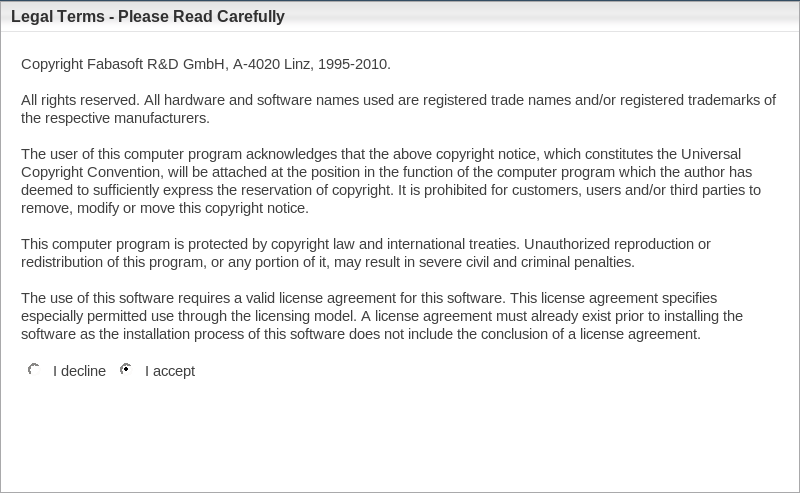
- Select Update existing Fabasoft services and products and click “Next”.
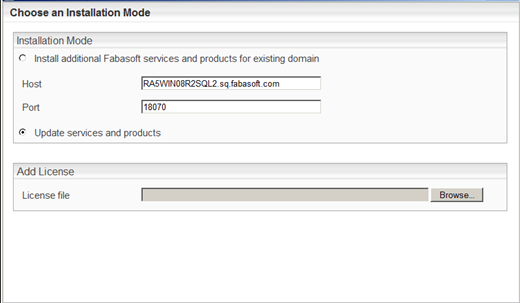
- Select the Fabasoft Folio Service you want to update.
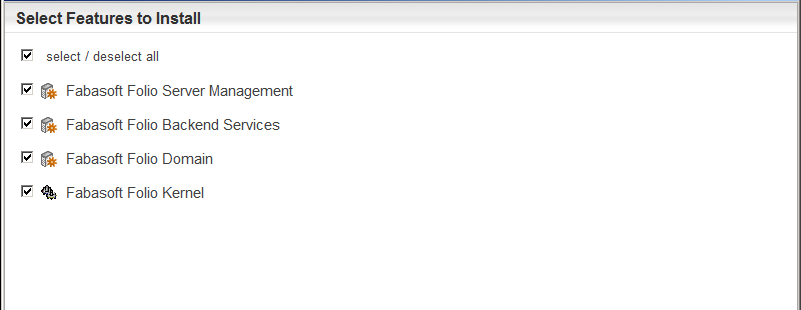
- A check on all prerequisites is performed. Its result is presented in an overview. Ensure that your system complies with all requirements (indicated by a green tick) and click “Update”.
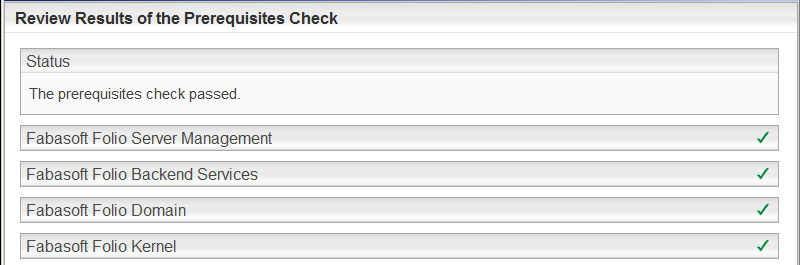
The Fabasoft Folio Domain is updated.