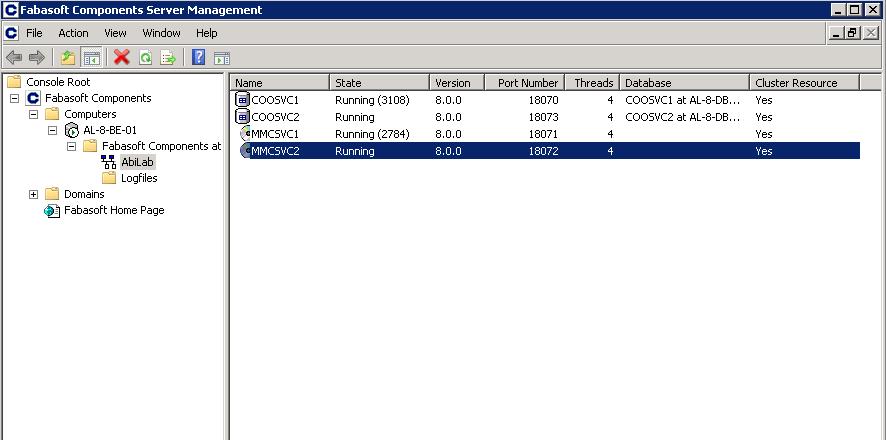Configure Cluster Support for a Fabasoft Folio Service
To configure cluster support for a Fabasoft Folio Service, perform the following steps:
- Start the “Fabasoft Folio Server Management”.
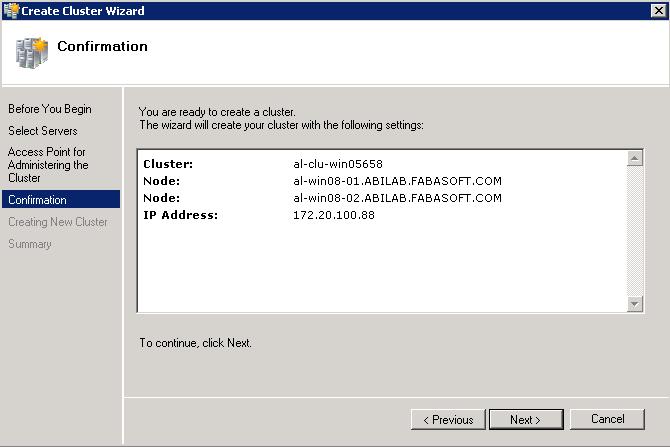
- Select the service you want to run on the cluster open the context menu and click “All Tasks” > “Configure Cluster Support”.
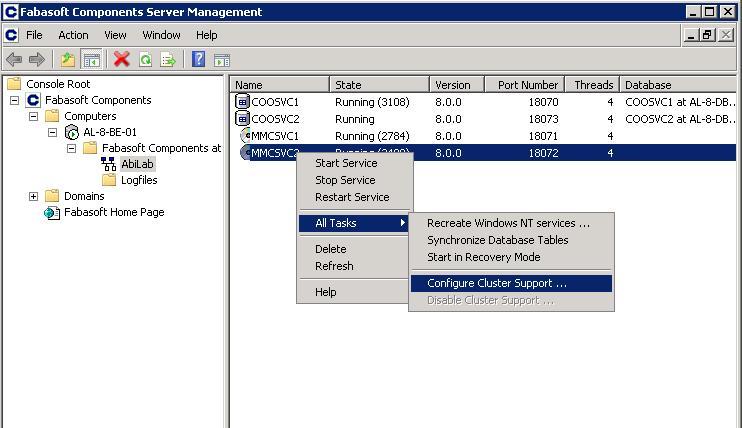
- Enter the password for the service account.
- Create a new virtual server if you do not have created a valid cluster group before.
- Note: Do not select the cluster group known as Cluster Group that represents core resources required by the cluster in order to operate. By default, a failure of a cluster group resource initiates a failover for the whole group, which takes the cluster offline in case of the cluster group Cluster Group.
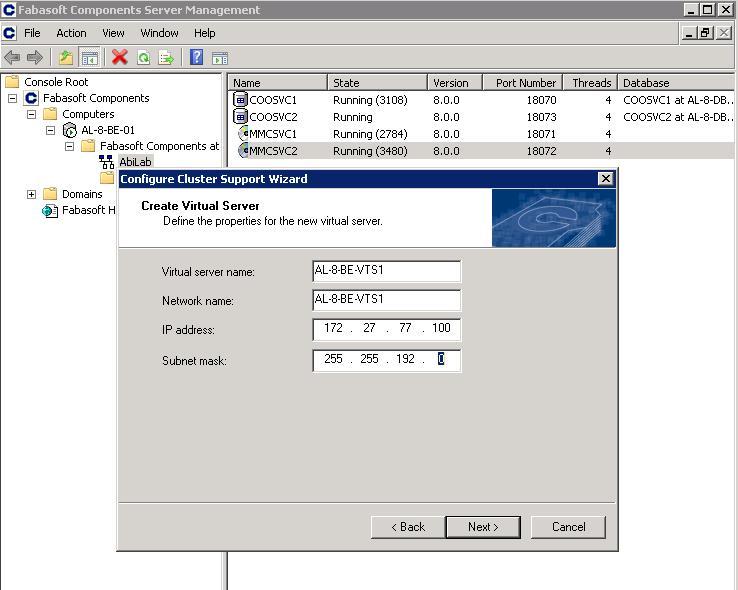
- Link the storage to the cluster service.
If you want that other physical drives are also linked to the virtual server, you have to start the “Failover Cluster Management” and select the virtual service. Open the context menu of the virtual server, click “Add storage” and select the disks you want to link.
- Check if everything finished correctly.
- In the “Fabasoft Folio Server Management” the column “Cluster Resource” must have the value “Yes”, for the service you have already clustered.
- In the “Failover Cluster Management” the virtual server that was created in the step “Configure cluster support” must be displayed in the “Services and Applications” menu of the cluster.