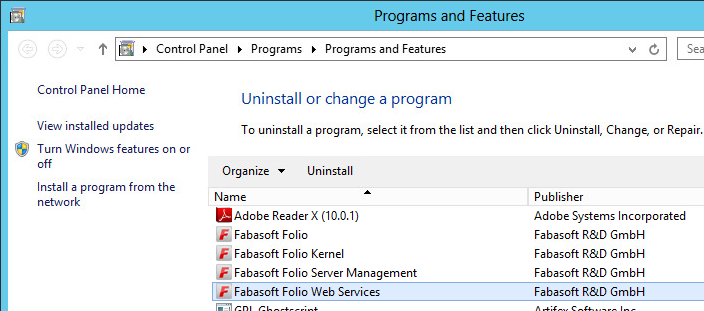Installation and Configuration of Fabasoft Folio Web Services
Installation of Fabasoft Folio Web Services
To install Fabasoft Folio Web Services via the automated setup, perform the following steps:
- Insert the Fabasoft product DVD in the DVD drive of your server. The Fabasoft Server Setup dialog will be displayed automatically.
Note: If this dialog is not displayed automatically, run setup.exe in the root directory of the Fabasoft product DVD. - Accept the Fabasoft legal terms and click “Next”.
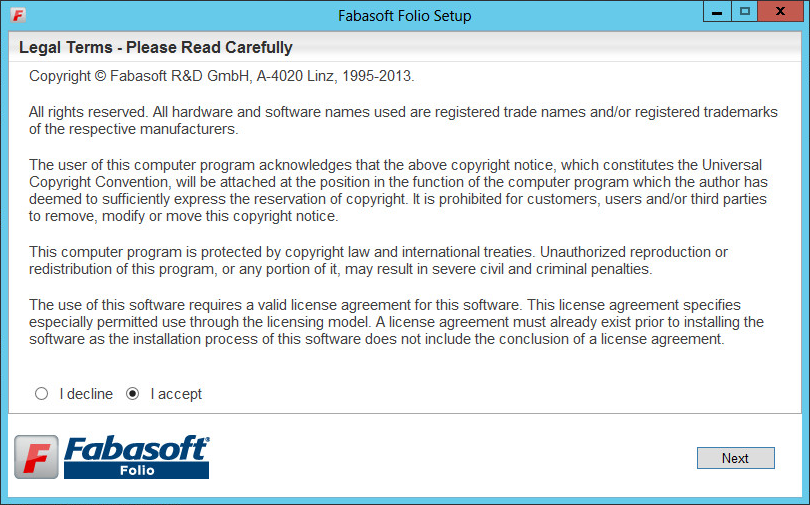
- Select Typical as setup configuration template and then click “Next”.

- In the next dialog two options are available. Select Use an existing Fabasoft Folio Domain, in the Host field type the hostname of the Fabasoft Folio Backend Server, in the Port field type its port and click “Next”.

- Install a new Fabasoft Folio Domain
Select this option to install Fabasoft Folio Backend Services. In the License file field, type the path to the license file or click “Browse” to browse the file system. - Use an existing Fabasoft Folio Domain
Select this option to use an existing Fabasoft Folio backend installation.
- Install a new Fabasoft Folio Domain
- Select Fabasoft Folio Web Services, clear the checkboxes of all other services and click “Next”.
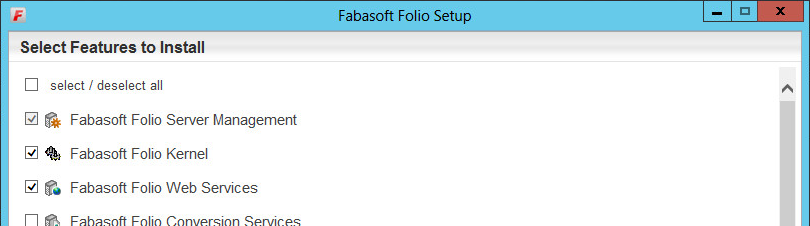
- A check on all prerequisites is performed. Its result is presented in an overview. Ensure that your system complies with all requirements (indicated by a green tick) and click “Next”.
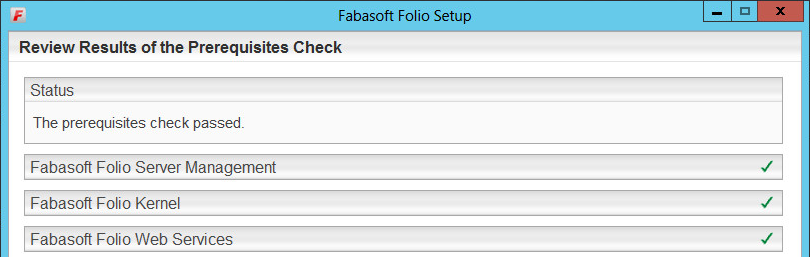
- Type the Username and the Password of the user account that should be used for running the Fabasoft Folio Web Service in the corresponding fields and click “Next”.
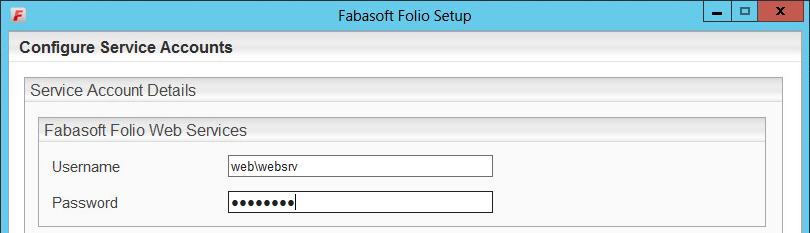
Note: This service user must exist as an operating system user and must have a corresponding user account in the Fabasoft Folio Domain. - In the Review Configuration, the Fabasoft Folio Services can be configured.
If you want to change the settings, click “Edit” next to Fabasoft Folio Web Services. Otherwise click “Install” to start the installation. In this case the next steps can be omitted.
- The following options are available to configure the Fabasoft Folio Web Services. Click the name of a Fabasoft Folio Web Service, to edit the settings. In the Virtual Directory field the name of the virtual directory can be specified.
- A Fabasoft Folio Web Service can be edited by clicking the name of the service or by clicking “Edit”.
- A Fabasoft Folio Web Service can be deleted by clicking “Remove”.
- A Fabasoft Folio Web Service can be created by clicking the plus icon.
- Click “OK”, to close the dialog for configuring the Fabasoft Folio Web Services.
- Click “Install” to start the installation.
The Fabasoft Folio Web Services are installed.
Removing a Fabasoft Folio Web Service
To remove a Fabasoft Folio Web Service installation, perform the following steps: