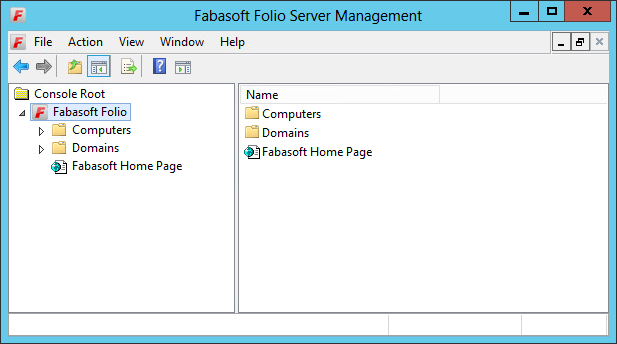Installation of Fabasoft Folio Backend Services and a Fabasoft Folio Domain
Installation of Fabasoft Folio Backend Services and a Fabasoft Folio Domain
To install Fabasoft Folio Backend Services via the automated setup, perform the following steps:
- Insert the Fabasoft product DVD in the DVD drive of your server. The Fabasoft Server Setup dialog will be displayed automatically.
Note: If this dialog is not displayed automatically, run setup.exe in the root directory of the Fabasoft product DVD. - Accept the Fabasoft Folio legal terms and click “Next”.
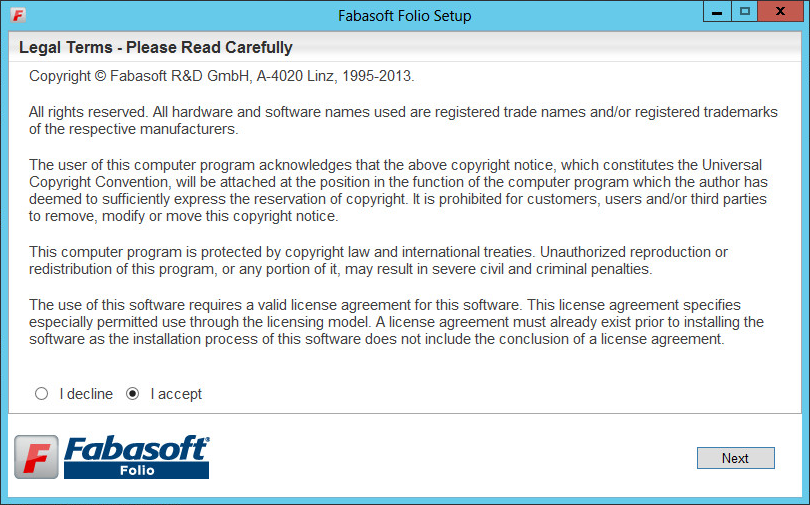
- The configuration of the installed Fabasoft Folio system is based on a template. The template defines how many Fabasoft Folio COO Services and Fabasoft Folio MMC Services are installed. Additionally default values for the Fabasoft Folio Services are provided. The settings may be changed later on in the setup process if necessary. Select Custom and click “Next”.

- Typical
Select this option to install one Fabasoft Folio COO Service (with four Fabasoft Folio COO Stores) and one Fabasoft Folio MMC Service (with one Fabasoft Folio MMC Store). - Minimum
Select this option to install one Fabasoft Folio COO Service (with one Fabasoft Folio COO Store) and one Fabasoft Folio MMC Service (with one Fabasoft Folio MMC Store). - Custom
Select this option to install by default one Fabasoft Folio COO Service (with four Fabasoft Folio COO Stores) and one Fabasoft Folio MMC Service (with two Fabasoft Folio MMC Stores).
- Typical
- The option Define a new architecture template can be selected to create a new template based on default values. Load a predefined architecture template can be used to select a saved template file of a previous installation. This step is omitted if a typical or minimum installation is made.
Select Define a new architecture template and click “Next”.
- In the next dialog two options are available. Select Install a new Fabasoft Folio Domain, specify a license file and click “Next”.
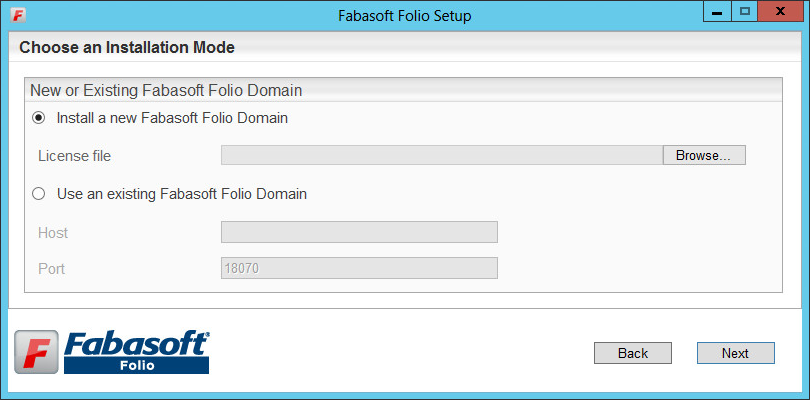
- Install a new Fabasoft Folio Domain
Select this option to install Fabasoft Folio Backend Services. In the License file field, type the path to the license file or click “Browse” to browse the file system. - Use an existing Fabasoft Folio Domain
Select this option to use an existing Fabasoft Folio backend installation.
- Install a new Fabasoft Folio Domain
- Clear all check boxes except of Fabasoft Folio Server Management, Fabasoft Folio Backend Services, Fabasoft Folio Domain and Fabasoft Folio Kernel and click “Next”.
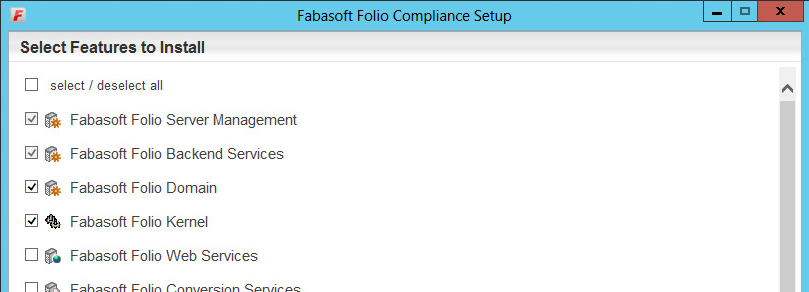
- A check on all prerequisites is performed. Its result is presented in an overview. Ensure that your system complies with all requirements (indicated by a green tick) and click “Next”.
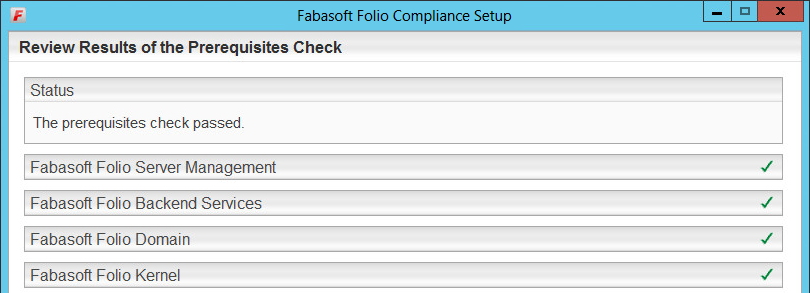
- Type the Username and the Password of the user account that should be used for running the Fabasoft Folio Backend Service in the corresponding fields and click “Next”.

Note: This service user must exist as an operating system user. - Specify the settings for the created Fabasoft Folio Domain. Specify your Fabasoft Folio Domain settings and click “Next”.
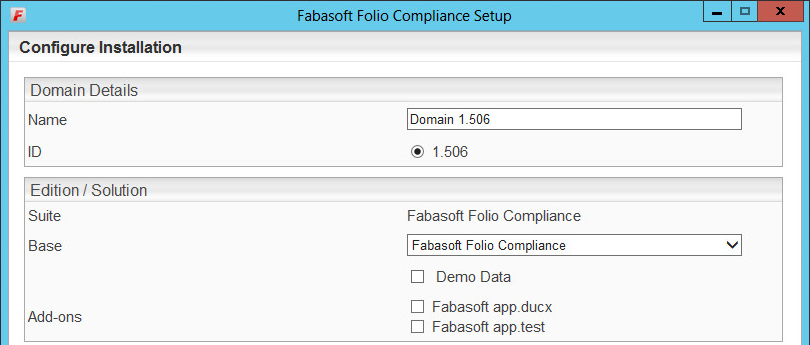
- Under Edition, in the Edition/Solution dropdown list select a pre-configuration for the Fabasoft Folio Domain.
- Under Domain Details a Name for the Fabasoft Folio Domain can be specified and an ID can be selected.
Note: The available domain IDs depend on the license file used. - In the Load demo data field specify whether demo data is loaded or not.
- In the Add-ons section specify an additional Fabasoft product if needed.
- Select the database system, specify whether to create a new database and click “Next”.
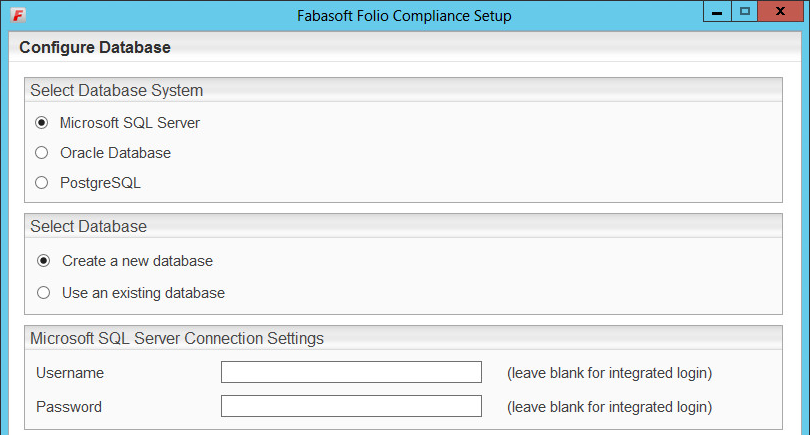
- In the Review Configuration, the Fabasoft Folio Services can be configured.
To change the installation directory, click “Edit” next to Common Product Settings and type in the desired installation path.
If you want to create additional Fabasoft Folio MMC Services and COO Services, click “Edit” next to Fabasoft Folio Backend Services. Otherwise click “Install” to start the installation. In this case the next steps can be omitted.
- The following options are available to configure the Fabasoft Folio Domain. Click the name of a Fabasoft Folio COO Service, to edit the settings.
- A Fabasoft Folio Backend Service can be edited by clicking the name of the service or by clicking “Edit”.
- A Fabasoft Folio Backend Service can be deleted by clicking “Remove”.
- A Fabasoft Folio Backend Service can be created by clicking the plus icon.
- Under Fabasoft Folio COO Service, Service name and Service port of a Fabasoft Folio COO Service can be edited.
Using Microsoft SQL Server, the following options are available:
-Datasource: Logical database interface.
- Database: The name of the database.
- Create new database: Specifies whether to create a new database.
- Data directory: The path to the data directory of the database.
- Log directory: The path to the log directory of the database. - Under Fabasoft Folio COO Stores, the currently available Fabasoft Folio COO Stores are displayed.
A Fabasoft Folio Store can be deleted by clicking “Remove”.
To add a Fabasoft Folio COO Store, a name and a corresponding Fabasoft Folio MMC Store have to be specified. To create a Fabasoft Folio Gateway, select Gateway.
- To close the dialog for configuring the Fabasoft Folio Backend Services, click “OK”.
- Click “Install” to start the installation.
The Fabasoft Folio Backend Services are installed.
Update of a Fabasoft Folio Domain
Migration
When updating Fabasoft Folio from a version below 2012 Summer Release to a version equal or higher 2012 Summer Release following migration steps have to be considered.
From version 2012 Summer Release numerical values larger than 2^32-1 (or 2^31-1 for negative numbers) are supported. In previous versions numbers are stored as 32 bit values. Since 1 bit is used for the sign (+ or -), for the number range only 31 bits remain. In Fabasoft Folio it can be defined for number properties, whether they use a sign or not. If no sign is used, the negative value range is used for storing large numbers.
In the course of the conversion from 32 bit to 64 bit, those large values that are stored as negative numbers must be migrated. The identification of affected properties is done via the tool upgr122. As part of an update by the Fabasoft Folio Setup this tool will run automatically.
Attention: In the following chapter two scenarios are described that need further manual steps.
Manual Steps
Scenario 1: Affected values exist only in versions or in the archive
The automated identification only considers integer properties that contain values of the affected number range in the current version. For integer properties that potentially contain values of the affected number range only in versions or in the archive, a migration CSV file has to be created manually.
The CSV file must have the following format:
version;upgradetype;objidold;objidnew;tabidold;tabidnew
1223;9;<object address 1>;<object address 1>;1;1
1223;9;<object address 2>;<object address 2>;1;1
and so on
The object address of the integer property can be set as 64 bit ID or as COO address.
Example:
1223;9;285774255974402;285774255974402;1;1
or
1223;9;COO.1.1001.1.223234;COO.1.1001.1.223234;1;1
The CSV file has to be stored in the migration folder (<server directory>/CooSrv/files/migration or /var/opt/fabasoft/instances/files/migration) on all backend servers before running the setup, such that the migration is carried out as part of the COO service start-up.
Scenario 2: Fabasoft Folio Backend Services are distributed on several clusters
If Fabasoft Folio Backend Services are distributed across multiple clusters, a manual execution of the tool Setup\ComponentsBase\Services\<Plattform>\upgr\upgr122 is necessary on each cluster. After each run, the output file (phase=1: attridfile; phase=2: csvfile) has to be used as input file for the following execution:
- Determining a list of potentially affected properties (execute on each cluster):
upgr122 phase=1 attridfile=attrids.txt - Determine which properties are actually values in the numerical range of 2^31 – 2^32-1 (execute on each cluster):
upgr122 phase=2 attridfile=attrids.txt csvfile=UINT322INT64.csv
The result file (UINT322INT64.csv) has to be stored in the migration folder (<server directory>/CooSrv/files/migration) on all backend servers before running the setup, such that the migration is carried out as part of the COO service start-up.
Update
To update a Fabasoft Folio Domain via the automated setup, perform the following steps:
- Insert the Fabasoft product DVD in the DVD drive of your server. The Fabasoft Server Setup dialog will be displayed automatically.
Note: If this dialog is not displayed automatically, run setup.exe in the root directory of the Fabasoft product DVD. - Accept the Fabasoft legal terms and click “Next”.
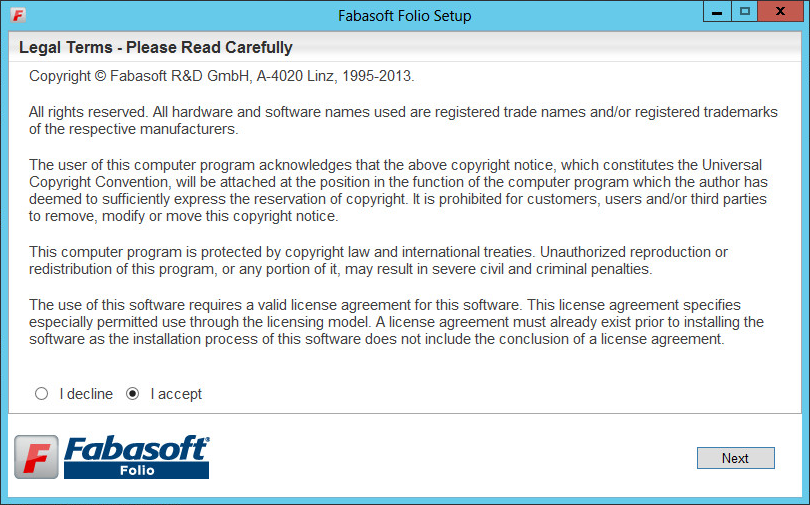
- Select Update existing Fabasoft services and products and click “Next”.
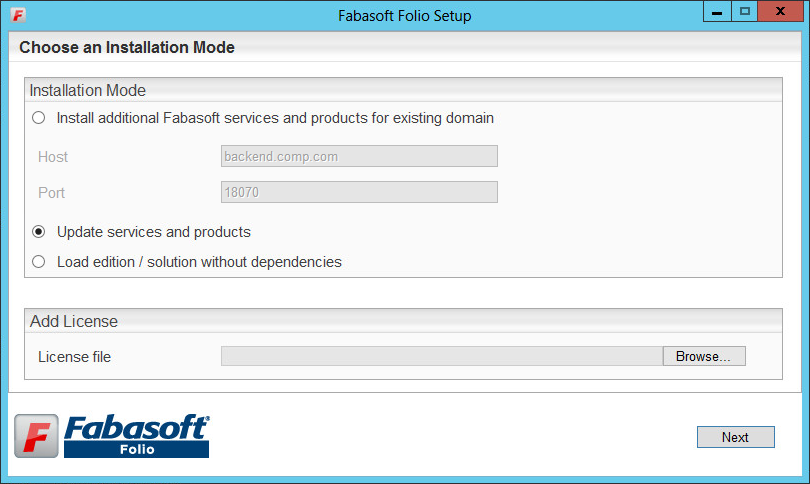
If an additional license file should be loaded, specify the path to the license file and click “Next”. - Select the Fabasoft Folio Services which are to be updated.
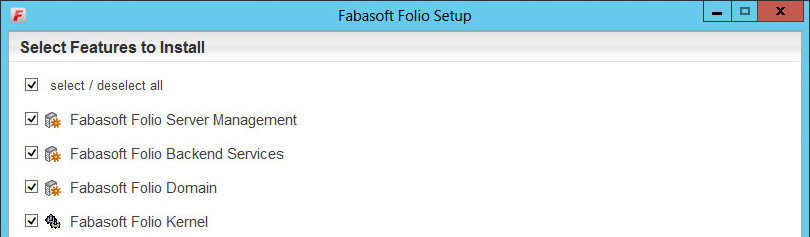
- A check on all prerequisites is performed. Its result is presented in an overview. Ensure that your system complies with all requirements (indicated by a green tick) and click “Update”.
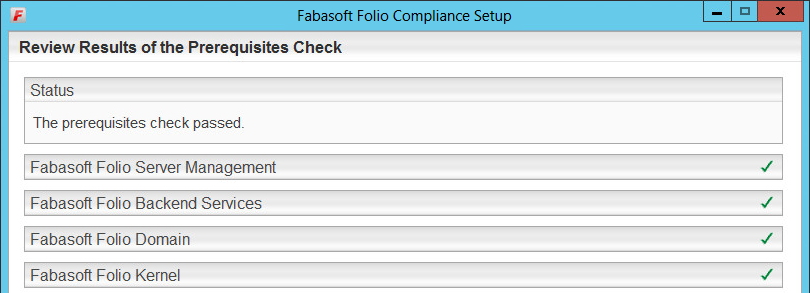
The Fabasoft Folio Domain is updated.
Management of a Fabasoft Folio Domain
A Fabasoft Folio Domain can be created and managed using the Fabasoft Folio Server Management MMC snap-in.
Run the “Fabasoft Folio Server Management”.
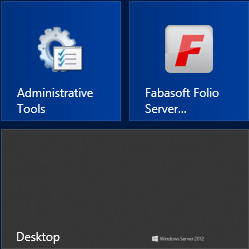
The Fabasoft Folio Server Management is opened.
Load additional Fabasoft Folio Software Products
The Fabasoft Folio Server Management allows loading additional Fabasoft Folio software products into an existing Fabasoft Folio Domain. Perform the following steps:
- Run the “Fabasoft Folio Server Management“.
- Navigate to “Fabasoft Folio“ > “Computers“ > “<computer name>“ > “Fabasoft Folio at <installation directory>” > “<domain name>”.
- Right-click the Fabasoft Folio Domain, point to “All Tasks” and click “Load”.
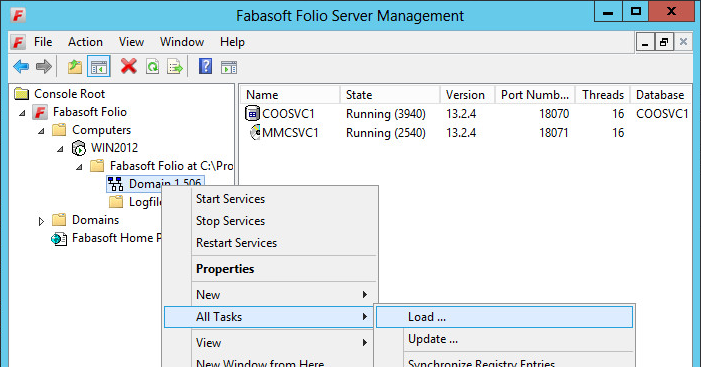
Loading Software Products
- Click “Browse” to search for a software product file in the file system. Click “Find” to specify a directory, which should be searched for software product files.
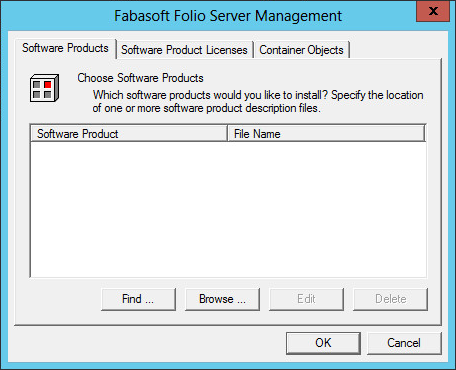
Note: Select Look for installed software products only to search for software product files of already installed software products only. - Double-click a software product entry to define which of the contained software components are to be installed.
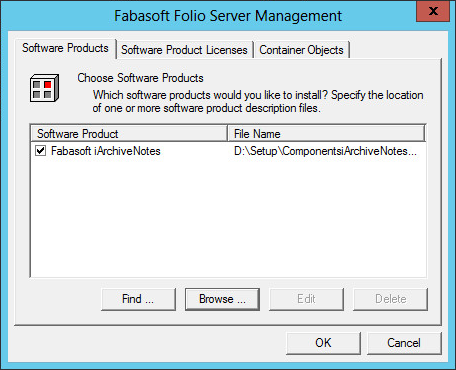
- Select the software components you want to install and click “OK”.

Loading Software Product Licenses
- Click the “Software Product Licenses” tab.
- Click “Find” or “Browse” to browse for a software product license file in the file system.
Loading Container Objects
- Click the “Container Objects” tab to add single container objects (COO files), for example software components that do not belong to a software product.
- Click “Browse” to search for the container object file in the file system.
- Click “OK” to load the selected software products, software product licenses or container objects.
- Click “Yes” to confirm that objects should be loaded into the Fabasoft Folio Domain.
Removing a Fabasoft Folio Domain
To remove a Fabasoft Folio installation the Fabasoft Folio Domain and the installed Fabasoft Folio stores and gateways have to be deleted.
Note: When deleting a Fabasoft Folio Domain the Fabasoft Folio stores and gateways are destroyed irrevocable.
To delete a Fabasoft Folio Domain perform the following steps:
- Run the “Fabasoft Folio Server Management“.
- Navigate to “Fabasoft Folio“ > “Computers“ > “<computer name>“ > “Fabasoft Folio at <installation directory>” > “<domain name>”.
- Right-click the Fabasoft Folio Domain and click “Delete”.
- Click “Yes” to confirm that the selected Fabasoft Folio Domain should be deleted.
The Fabasoft Folio Domain is deleted as well as all contained Fabasoft Folio stores and Fabasoft Folio gateways.
Default Database Indexes
Each Fabasoft Folio COO Service creates default database indexes which are documented in the indexes.txt file located in <installation directory>\CooSrv\db.
The index usage for columns of type VARCHAR or NVARCHAR depends on the property “Queries Are Case-Insensitive” (COOSYSTEM@1.1:domaincisqry) which is configurable in the current domain object. When changing the value of this property, the indexes should be changed accordingly.
Necessary Permissions and Privileges
Logon as a Service
The Fabasoft Folio Backend Service account must hold the SeLogonServiceRight privilege (Logon as a service).
Registry
The Fabasoft Folio Backend Service account needs the following registry permissions:
Resource | Minimum resource permission required |
|---|---|
HKEY_LOCAL_MACHINE\Software\Fabasoft\ | Read |
HKEY_LOCAL_MACHINE\Software\Fabasoft\ | Full access |
File System
The Fabasoft Folio Backend Service account needs the following file system permissions:
Resource | Minimum resource permission required |
|---|---|
<Fabasoft Folio Installation Folder> | Read and execute |
<Fabasoft Folio Installation Folder>\coosrv\files | Full access |
%ProgramData%\Fabasoft | Full access |
Microsoft Windows Active Directory
The Fabasoft Folio Backend Service account needs the following Microsoft Windows Active Directory permissions:
Resource | Minimum resource permission required |
|---|---|
ForeignSecurityPrincipals | Read All Properties (Child objects only) |
System | Read All Properties (Child objects only, Apply these permissions to objects and/or containers within this container only) |
System\FileLinks\VolumnTable | Read All Properties (This object and all child objects) |
System\WinsockServices | Read All Properties, Write All Properties, Create All Child Objects, Delete All Child Objects (This object and all child objects) |
Note: In the Microsoft Windows Active Directory the Microsoft SQL service user needs the right “Read Group Membership” on the user account of the Fabasoft Folio Backend Services.
Cluster
The Fabasoft Folio Backend Service account must have full access to the cluster if global MSDTC coordinated transactions are configured in a clustered environment.
Fabasoft Folio COO Service Specific Permissions
The Fabasoft Folio COO Service account must have database access permissions and must be the owner of the database objects created by the Fabasoft Folio COO Service.
Fabasoft Folio MMC Service Specific Permissions
The Fabasoft Folio MMC Services account needs the following additional file system permissions:
Resource | Minimum resource permission required |
|---|---|
<MMC Service Data Area Folder> | Full access (This folder and all subfolders and files) |
Fabasoft Folio Server Management Service
The Fabasoft Folio Server Management Service impersonates the logged-on user and must run under the “Local System Account”.