Installation of Fabasoft iArchive
This chapter describes the installation of Fabasoft iArchive.
Automated Setup
To install Fabasoft iArchive via the automated setup, perform the following steps.
- Insert the Fabasoft product DVD in the DVD drive of your server. The Fabasoft Server Setup dialog will be displayed automatically.
Note: If this dialog is not displayed automatically, run setup.exe in the root directory of the Fabasoft product DVD. - Accept the Fabasoft legal terms and click “Next“.
- Select Install additional Fabasoft services and products for existing domain, enter the host and the port and click “Next”.
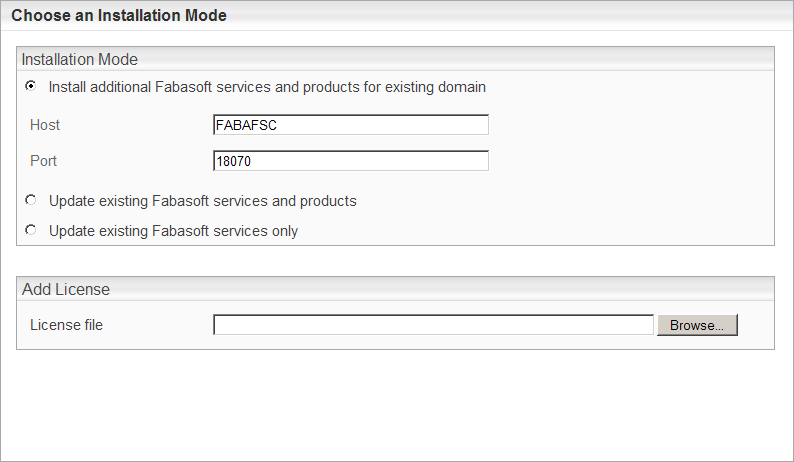
Note: Fabasoft iArchive can also be installed during the initial setup of the Fabasoft Folio Domain. In this case additionally select Fabasoft iArchive when installing the other services and products. - Select Fabasoft iArchive and click “Next”.
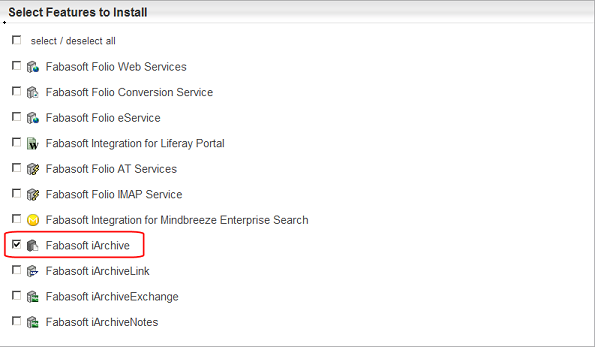
- A check on all prerequisites is performed. Ensure that your system complies with all requirements (indicated by a green tick) and then click “Next”.
- Click “Edit” next to Fabasoft iArchive to change the settings.

- Fabasoft iArchive can be installed for the following archive systems:
- a file system-based archive (Filesystem based archive checkbox)
- an EMC ECS archive (EMC ECS archive checkbox)
- Select the archive system and click “OK”.
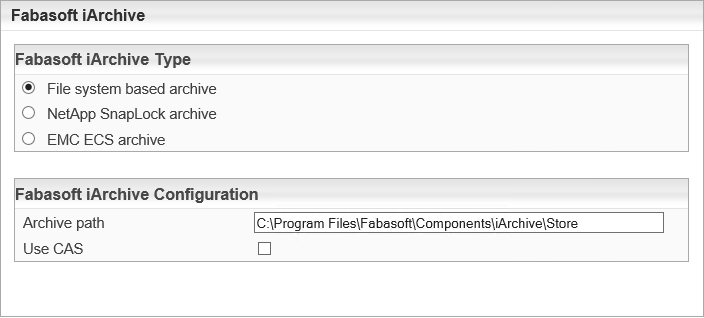
- Note: The Use CAS checkbox defines whether content addressed storage is switched on or off. By selecting this checkbox contents or files are stored in a single instance storage procedure.
- Click on Fabasoft iArchive to display the configuration details.

- Verify the configuration settings.
Example:
- Click “Install” to start the installation.
Fabasoft iArchive is installed. - Click „Finish“.
Update of Fabasoft iArchive
When updating Fabasoft iArchive from a version earlier then 2009 Fall Release and if an EMC ECS which cannot be accessed via anonymous access is in use, the PEA (pool entry authorization) file has to be uploaded into the content property PEA File of the Archive Store object manually after updating the Fabasoft Folio Domain.
See also chapter “Archive Store”.