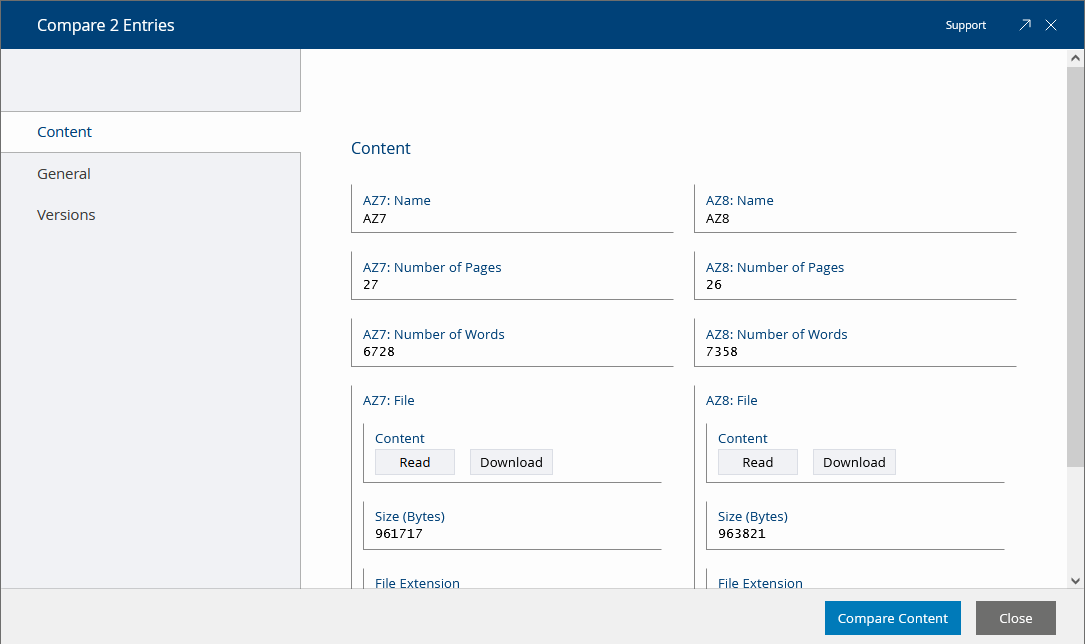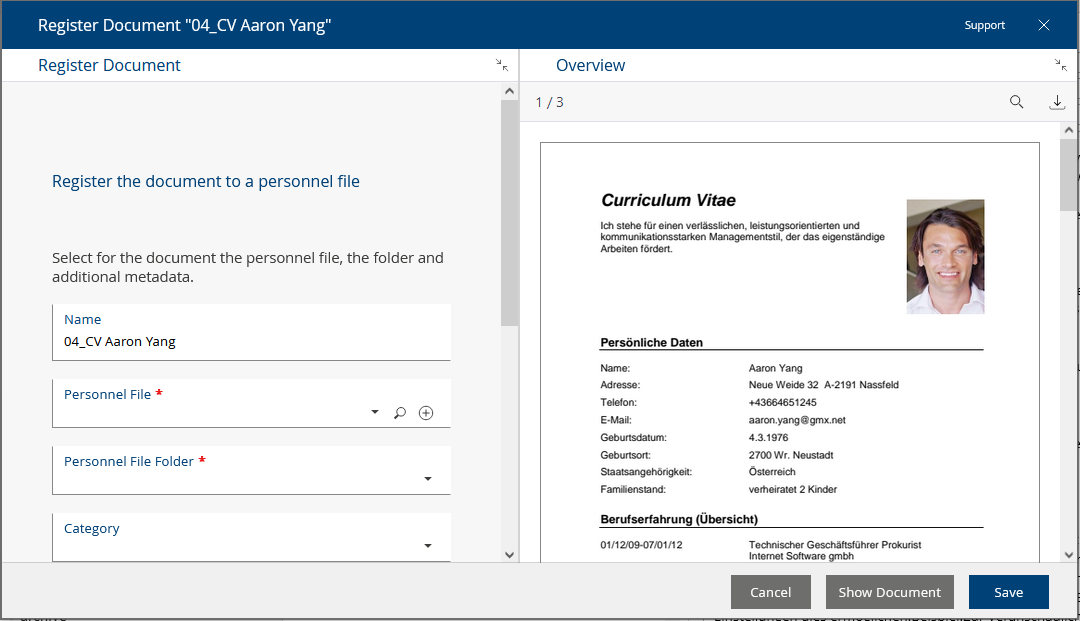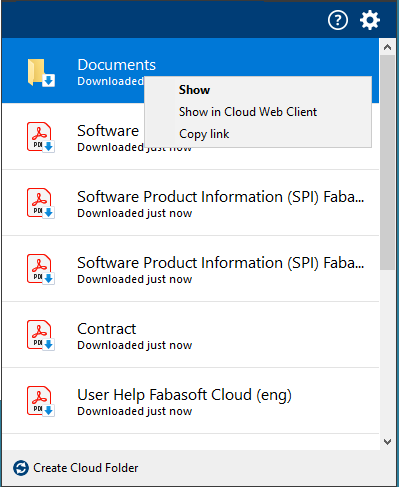Fabasoft Folio 2024
Find out more about new features and improvements of Fabasoft Folio 2024.
Users
As an end user you can expect the following new features.
Usability
Have a look at the following usability improvements.
Comparing Objects
In addition to the version comparison of objects via time travel, two different objects can now also be compared. To do so, select any two objects and execute the “Compare” context menu command. If two Microsoft Word documents are involved, the “Compare Content” button is also available in the comparison dialog.
Split View
The split view, that is, for example, displayed when registering documents, has been revised.
A heading is displayed above each area. The areas can be closed or opened using the "Collapse" or "Expand" button. The size of the areas can be adjusted using a separator and is saved in the web browser's “Local Storage” for future calls (if the web browser settings allow this). If an area is too small to display meaningful data, it will be collapsed completely. The split view can of course be operated completely with the keyboard. The visual focus is clearly visible and enlarging or reducing the areas is possible with the left or right key.
Mindbreeze Search
- The number of search results is displayed in the header and in the facets rounded starting from 30 hits.
- In the search result, next to the search field, you can select the type of conjunction of the search terms.
- AND
All terms - OR
One of the terms - NEAR
All terms close to each other
- AND
- The “Save Search Result” action can be used to persist the search result in a "saved search result". You can select whether you want to remove entries that are already contained.
Thus, you can easily perform a research even if there are many hits. To display the saved search result, you can use, for example, the “Open in New Window” context menu command.
Search Dialog
The properties of an object are primarily defined by the object class (e.g. Microsoft Word document). End users can define additional properties via user-defined forms and solution developers can define object aspects that may be restricted to certain object classes.
In the search dialog, which you can, for example, access in a list via "Add Entry" > "Find", you can select either an object class, a category of a user-defined form or an object aspect in the Selection field. When selecting a category or an object aspect, the Detailed Selection field is displayed, which allows you to additionally select an object class. The object classes for which the category or object aspect is intended are offered for selection.
Further Improvements
- In the basic settings, on the “Accessibility” tab, in the Highlight Active Element (Focus) field specify when an active field should be highlighted with a yellow border:
- When using the keyboard
Pressing keys or key combinations (e.g. Tab or Shift + Tab) that set the focus on an element in the user interface enables the enhanced highlighting. A mouse click disables the enhanced highlighting. - Always emphasize especially
- Never emphasize especially
- When using the keyboard
- The notification dialog (account menu (your user name) > “Advanced Settings” > “Notifications”) has been reworked. Use the “Settings” button, to define about which events you want to be informed. Via the “Define Affected Objects” button you can define in the newly opened window, for example, using the “Enable Notification” or “Disable Notification” context menu commands, the Teamrooms or dashboards for which you want to receive notifications.
- On "Home", the currently focused element is highlighted more strongly with a yellow frame.
- The action area can also be scrolled in the collapsed state (only the symbols are visible).
- On Apple macOS, the Cmd key is treated the same as the Ctrl key on Microsoft Windows.
- The HTML editor offers the following additional functions in the toolbar by default:
- Copy/Paste
Note: The usability of the” Copy” button may be restricted depending on the web browser security settings. In this case, the corresponding shortcut is displayed as a hint. - Insert Table
- Formatting
- Copy/Paste
- The existing video control has been replaced by a streaming-enabled video control. Playback of the video is paused when you open an overlay, for example.
- If you perform a metadata search (e.g. in a list via “Add Entry” > “Search”) and select a form category, the fields of the form are also offered in the search mask.
- When you move the mouse pointer over a link in the document preview, the corresponding URL is displayed. This allows you to check the link in advance before clicking it.
- Encrypted e-mails are marked with a status symbol.
- When you are in the detail view of aggregate lists, the fields are validated directly when you exit the detail view (e.g. whether mandatory fields contain a value). Thus, you can fix possible problems directly and not only when you save the entire object.
Business Logic and Workflow
Have a look at the following business logic and workflow improvements.
Workflow Escalations
When workflow deadlines expire, the affected workflow participant is notified by default via welcome screen and e-mail. However, you can also define your own escalation definitions in “Templates and Presettings” in the "Processes" area and use them with the respective activity.
Settings of an Escalation Definition
- Name
The name of the escalation definition. - Escalations
Defines the desired escalations.- Escalation Time
Defines the time of escalation.- Time Span
Defines a time span in days, hours and minutes (working days are not considered). If no operator and base date are specified, the time span is starting from now. - Operator
Defines whether the time span is added to or subtracted from the base date. - Base Date
Defines the base date for calculating the deadline (“Visible in Worklist From", “To Be Started at the Latest by” or “To be Completed at the Latest by”). If the base date changes, the deadline will be recalculated.
Note: For “Visible in Worklist From", escalations probably do not make sense, as the activity is automatically moved to the “To Do” list.
- Time Span
- Repetition
Defines how often the notification should be repeated.- Time Span Until Next Escalation
Defines a time span in days, hours and minutes until the next notification (working days are not considered). Leave blank if you do not want a repetition. - Repeat Until
Defines how long the notification will be repeated (“Infinite”, “Date”, “Date Value of a Property”). - End Date/Date Value of a Property
Depending on Repeat Until an end date or a property can be defined.
- Time Span Until Next Escalation
- Recipients of Escalation Message
Defines the recipients of the notification (e.g. "Current Participant" or "Responsible for Process"). - Expression for Computing the Subject
Allows using an app.ducx expression to change the default subject of the notification e-mail. - Expression for Computing the Additional Message
Allows using an app.ducx expression to add an additional text to the notification e-mail.
- Escalation Time
- Applicable for
The use of the escalation definition is restricted to the listed object classes and categories of the object. - Object Class/Category of the File
The use of the escalation definition is restricted to the specified object classes and categories of the object's file. - Object Class/Category of the Teamroom
The use of the escalation definition is restricted to the listed object classes and categories of the object's Teamroom.
Note:
- If no date can be determined, no notification will be sent.
- If the escalation definition is no longer usable in the corresponding context (e.g. due to a change in usability), no notification is sent.
Default Escalation
With the generally available default escalation, a notification is sent to the current workflow participant one minute after the expiration of To Be Started at the Latest by and To be Completed at the Latest by. The notification is repeated daily. The default escalation is defined for all Fabasoft Folio activity definitions.
Workflow Deadlines
The following options are available for defining workflow deadlines.
BPMN Process
When defining tasks in the BPMN editor, deadlines can now be defined as date, time span or app.ducx expression (Enter Deadline as field). The “Advanced Settings” button takes you to all deadlines.
Ad Hoc Process
Deadlines in ad hoc processes can be defined as a date value, a time span or an app.ducx expression.
Settings
Under “account menu (your username)” > “Advanced Settings” > “Workflow” you can specify the following:
- Define Deadlines as Timespan in Days (Instead of a Date)
- Show Advanced Settings for Deadlines in Ad Hoc Processes
Allows you to change the way you enter deadlines. Additionally, you can specify the type of escalation. - Show Deadlines for Ad Hoc Process per Default
Define Deadlines
When defining activities in an ad hoc process, delegating or suspending activities you have the following options for defining deadlines:
- Deadlines as dates can be entered directly in the overview.
- Initially invisible time spans can be defined using the “Advanced Settings” button.
- You can either define a time span starting from the current time or using a base date. If the base date changes, the deadline is recalculated.
- app.ducx expressions for calculating the deadlines can be defined using the “Advanced Settings” button. The expressions are re-evaluated when the activity would become startable.
Example:
datetime visibledate = coonow + 86400;
if (coonow.year == 2023) {
visibledate = coonow + 172800;
}
visibledate;
When the deadline of an activity expires and there are still predecessor activities to be performed, the users who currently have a predecessor activity in the worklist are also notified.
Further Improvements
- The Closed on/at (FSCFOLIO@1.1001:objclosedat) property is obsolete and has been renamed to Closed on/at Local Time. Instead, the new Closed on/at (FSCFOLIO@1.1001:boclosedat) property is used, which converts the displayed date values to the local time zone. When the value of the new property is written, the value of the old property is also updated accordingly. The old property is only displayed in the user interface if the new property does not yet have a value.
- The secured actions FSCFOLIO@1.1001:CloseObject and FSCFOLIO@1.1001:ReopenObject can be used in expressions to close and reopen objects.
- For follow-ups, “Immediately after last change on/at” can be selected for the execution time. Changes within the first 10 seconds after definition of the follow-up are ignored. After that, the next change to the object is considered.
- For background tasks, the “Anonymize Object” action is also available. By default, the following data is removed (for special objects, such as support requests or tickets, additional fields are considered):
- History
- Remarks
- References (referenced objects are deleted if the object is the origin, otherwise objects are removed)
- Processes (the processes must be completed, otherwise the background task will fail)
- Versions
- Creating a final form provides the following improvements:
- If a final form already exists and can be changed, the “Update Final Form” and “Remove Final Form” menu commands are available.
- If the document is a PDF document with a digital signature, you can choose to take over the existing content as final form or generate a final form (the digital signatures will be invalidated).
- In the Workflow Notifications field of the user environment (“Settings” > “User Settings” > “Workflow” tab), it is possible to specify per event whether role/group restrictions that have been made are also considered for additionally personally defined users.
- The orphaned objects of Teamrooms can now be displayed via the “Tools” > “Show Orphaned Objects” context menu command. Thus, to improve the performance of the property editor, the orphaned objects are no longer displayed in the properties of the Teamroom.
Contact Management Solution
Have a look at the following contact management improvements.
Unstructured Contact Rooms
If you want to manage a large number of contacts in a contact room, an unstructured contact room is a good option, which allows each user to individually specify which contacts are to be displayed using search criteria.
Using the “Tools” > “Display Entries in Flat List” context menu command, users with full control can convert a contact room into an unstructured contact room. Note that this will delete all existing contact folders.
The following options are now available to you:
- Search or Adapt Search
If no manual search criteria are currently defined, you can use the “Search” action to specify what (e.g. organizations) and with which search criteria you want to search. The result is displayed directly in the contact room.- If search criteria have already been defined, you can change them accordingly using the “Adapt Search” action.
- To change what you want to search for, first execute the “Reset Search” action. This will display the “Search” action again.
- The list is not updated automatically and can be customized manually. So, for example, contacts you have created will be displayed even if they do not match the current search criteria.
- Refresh
Updates the list based on the current search criteria. This will undo any changes you have made to the list (e.g. cut or move contacts) and display contacts that have been created in the meantime and match the search criteria. - Further Search Functions
The following additional search functions are available.- Reset Search
Resets the current search criteria. An empty list is displayed. - Save Search Form
If manual search criteria are defined, they can be saved for reuse. - Load Search Form
Loads a saved search form. Only search forms that make sense in the context of the contact room (search for address lists, contact persons or organizations) are offered. The entries in the list are updated accordingly.
- Reset Search
Using the “Tools” > “Structure List Entries in Folders" context menu command, you can convert an unstructured contact room back into a structured one. In doing so, the contacts are stored in folders that correspond to the respective initial letter. A separate folder is created for address lists.
Contact Management Web Service
The contact management web service provides now the following four operations:
- UpdateContact
Creates a new contact or updates an existing contact. - DeleteContact
Deletes a contact. - GetContactsByKey
Retrieves contacts based on a key (external ID or address). Several contacts can be returned, e.g. in case of several identical external IDs. If more than 100 contacts or contact rooms are found, an error is returned. - GetContactsByName
Retrieves contacts based on a name (“LIKE” search in the Name field). Several contacts can be returned, e.g. if the search matches several contact names. If more than 100 contacts or contact rooms are found, an error is returned.
The WSDL can be retrieved via following URL:
https://<server>/<vdir>/fscdav/wsdl?WEBSVC=FSCCONTACTMGMT_1_1001_ContactWebService
Optional First Name
The first name of a contact person is now an optional field. During duplicate checking, contact persons with the same last name and also empty first name are recognized as duplicates.
Customizing
- For customizing objects (e.g. categories) that have been released for use, the draft version can be compared with the release version. The “Compare With Release Version” or “Compare With Draft Version” action is available for this purpose.
- In order to structure customizing objects logically or hierarchically, corresponding folders (e.g. template folders or text module folders) are available, which can be created via the respective action.
- When selecting customizing objects (e.g. categories) in object pointer properties, the context of the object, is only displayed if it does not correspond to the current context.
Fabasoft Folio Client
Have a look at the following Fabasoft Folio Client improvements.
Downloading Objects
If you have installed the Fabasoft Folio Client, documents or even extensive folder structures are now downloaded using the Fabasoft Folio Client. You can access the downloaded documents or folders by double-clicking the corresponding entry in the automatically opened overview of the notification symbol. Alternatively, the “Show” context menu command is available.
Note:
- Single documents are downloaded using the standard web browser functionality, even if you have installed the Fabasoft Folio Client.
- If the downloaded folder structure contains recursions, the recursion-triggering folders are downloaded only once.
- When downloading multiple files or a folder structure with the Fabasoft Folio Client and you are in time travel, the corresponding modification date of the files is considered.
- In the Fabasoft Folio Client options, you can specify the download folder for downloading multiple documents or folder structures.
- If you have not installed the Fabasoft Folio Client, folder structures are combined into a ZIP file as before. Note that you can download folder structures with a maximum of 1000 objects. The ZIP file must not exceed 2.5 GB in size.
Uploading Files
- The file name is used as the object name of an uploaded e-mail file and no longer the subject. A duplicate check is also performed.
- When uploading encrypted e-mails from Microsoft Outlook, you can decide whether to import the e-mail unencrypted.
Note: Encrypted e-mail attachments cannot be decrypted. - The following new file extensions are recognized when importing:
- .au (audio object)
- .mts (video object)
- .css, .less, .scss, .sass (style sheet object)
Linked Text Modules
In Microsoft Word, linked text modules can be inserted that update automatically each time the document is opened. Depending on the user's permissions, linked text modules can be modified in the context of the currently opened document. Modified text modules are no longer updated automatically.
For text modules, the changeability can be restricted on the “Usability” tab, in the Expression for Computing the Changeability field. By default, a linked text module can be edited by any user in Microsoft Word.
In Microsoft Word, the following actions can be performed on the "Fabasoft Folio" tab:
- Insert Text > Linked Text Module
Inserts a linked text module. - Remove Text Module
Removes the selected text module. - Modify Text Module
Allows the text module to be changed in the context of the current document (if the user is authorized to do so). Text modules that are marked for modification are no longer updated automatically. - Reset Text Modules
Allows to reset changes of the focused text module or all text modules. The current, released content of the text modules is taken over and the text modules are automatically updated again in the future. - Dissolve Text Modules
Allows you to dissolve the focused text module or all text modules (change rights required). The current content of the text modules, which may have been changed in the context of the document, is taken over as continuous text and the links are removed.
The status of a text module is displayed textually and in color in Microsoft Word when you focus the text module:
- Modifiable
Modifiable text modules are highlighted in blue. - Read-only
Text modules that cannot be changed are highlighted in gray and “Read-only” is displayed in the title. - With Condition
The text module defines an expression for further restrictions of usability. “With Condition” is displayed in the title. - Modified
The text module was marked as changed by the user. “Modified” is displayed in the title. - Hidden
The text module is hidden (generally due to the expression for further restrictions of usability). The text module is grayed out and a placeholder text is displayed. - Broken
The text module returns an error (e.g. if it is in the wastebasket). The text module is highlighted in red and “Broken” is displayed in the title.
Note:
- Deleted text modules are automatically removed from the document.
- Linked text modules will replace text module placeholders in the future. The two functionalities cannot be used together in one document.
- Text modules (Word) can contain further text modules.
- In templates, the linked text modules are always displayed with content, regardless of the condition. In documents, the linked text modules remain available, but the content is displayed depending on the condition.
- Text modules must not start with a table.
- Text modules may only contain continuous text (e.g. no cross-references and footers).
- Linked text modules (text) are embedded in Microsoft Word documents using the plain text control.
- Linked text modules are also considered on the server side (e.g. PDF overview).
Further Improvements
- If you are working with multiple domains, the Fabasoft Folio Client context is automatically changed to the corresponding domain when, for example, you reload the web page, open or close a document, or download documents with the Fabasoft Folio Client.
- The context menu of the Fabasoft Folio Client notification symbol displays the accounts you have worked with. If you are working with test systems and different users, a large number of entries that are no longer required may accumulate. To delete entries that are no longer used, you can select the desired entries under “More” > “Manage” and delete them.
- If a Microsoft Word document under Microsoft Windows does not contain any fields, these can be enabled via the “Enable Fields” button (“Fabasoft Folio” tab). Then the desired fields can be inserted via the “Insert Field” menu. The “Insert Field” > “Refresh Values” menu command can be used to refresh the field values without having to close the document.
- Microsoft Excel and PowerPoint no longer include custom XML that contained field values which were not used in those applications.
Process and Form Designers
As a process or form designer you can expect the following new features.
Processes
- The signdialogtitle, signdialogheading and signdialogdescription process parameters can be used to customize the texts of the sign dialog. For multilingual strings, a LanguageStringList can be provided.
For example: process.SetProcessParameter("signdialogtitle", "Sign"); - For ad hoc process templates, the applicability can be defined in the same way as for BPMN processes (Applicable for, Object Class/Category of the File, Object Class/Category of the Teamroom).
Forms
When you define a form, the following new options are available:
Form
- In the form metadata, on the “Advanced” tab, in the Available Processing States field, additional processing states can be selected to be available in the Processing State default property.
- In the form metadata, on the “Advanced” tab, a prepare commit expression can be defined.
- Template categories (component objects) can be used as base forms. When template categories of installed software components change, the forms based on them are marked as “Changed After Release”. These forms must be re-released to apply the changes.
- An existing, not released category can be converted into a form. Thus, no migration is necessary if the category is to be extended with user-defined fields.
Fields of a Form
- Fields of type “Password” can be defined.
- The Multilingual Name property can be selected as a default property.
- For fields, actions or app.ducx expressions for the following events can be defined on the “Advanced” tab:
- Read Display String
- Handle Copying of Field
- Handle Construction of Field
- Handle Destruction of Field
- For fields, you can specify on the “Display” tab whether they should be displayed in a new row. Additionally, the width for fields displayed side by side can be defined.
- Defined enumeration types (radio buttons or combo box) can be referenced in the Existing Enumeration Type field and thus reused.
- In item lists of compound type, the COOSYSTEM@1.1:LanguageStringList default type can be selected.
- If the form has already been released, the type of a field can be changed to compatible types (e.g. from string to hyperlink or password).
Administrators
As an administrator you can expect the following new features.
- Licensed apps can be defined for a group (“Apps” tab) in order to make them available to the users of the group. Alternatively, licensed apps can now be defined in the primary domain or tenant (“Apps” tab) in order to make a license available to the associated users.
- The Disable ForceAuthn for Permanent Login Pairing Requests property that can be found on the “Authentication” tab of the virtual application configuration defines whether the ForceAuthn attribute is set on SAML requests for permanent login pairing requests. If the ForceAuthn attribute is disabled, the IdP should use other means to ensure these requests need user interaction for the authentication to prevent XSS attack vectors targeting the permanent login.
This property should only be set if required for compatibility with an IdP that does not support ForceAuthn. - In the virtual application configuration, on the “Settings” tab, in the Maximum Number of Elements in a List for Synchronization on Client and Maximum Number of Elements in a List for Client Export fields, the number of elements above which an error is returned can be defined.
- When accessing object lists via CMIS, an error is returned if the list contains more than 10000 objects. It is recommended to use paging (maxItems parameter), that allows retrieving more than 10000 objects.
…/children?maxItems=100&skipCount=0
…/children?maxItems=100&skipCount=100
When the aspect parameter is used, the estimated number of objects is returned in the fsc:estimatedNumItems element. When no aspect parameter is used, the exact number of objects is available in the cmisra:numItems element. - If the Fabasoft Folio Client has been rolled out via the software center and has been automatically updated, the product can still be uninstalled using the uninstall.ps1 PowerShell script located in the installation directory.
- Google Chrome and Microsoft Edge Extensions
If the ExtensionInstallForceList or the ExtensionSettings policy is rolled out centrally in JSON format, no automatic registration and configuration of the web browser extensions takes place via the Fabasoft Folio Client setup. This is because the modified JSON string would be overwritten by the central deployment tool. - The Fabasoft Folio Client considers the PAC file (Proxy Auto Config) provided via http://wpad/wpad.dat (WPAD) for automatic proxy configuration.
- Ubuntu 22.04 is now supported. Note that the Fabasoft Folio Client is based on native messaging technology and therefore only works in web browsers that are not installed via Snap. Since Mozilla Firefox is pre-installed on Ubuntu using Snap, it must be removed and installed as a classic DEB package.
Developers
As a developer, you can expect the following new features.
- The default value of the first two ObjectLock parameters (recursive and automaticunlock) is now true. ObjectLock(true, true) is now equal to ObjectLock().
If the parameters were so far omitted, now the code must be adapted to achieve the previous behavior. Specifically, instead of ObjectLock(), the call ObjectLock(false, false) must now be used. - To improve performance, a database index is created by default for the COOSYSTEM@1.1:objexternalkey property.
- Microsoft Excel and PowerPoint no longer include custom XML that contained field values which were not used in those applications. The CPThirdPartyFieldSupply customization point can be used to restore the previous behavior.
- In migration scenarios, preserving data versions and associated date and user values of an external system can be useful to provide users with as much context information as possible while working with migrated data. By means of additional version properties and COOSYSTEM@1.1:ObjectFixVersion parameters, external data versions can now be recreated without having to fall back to low-level migration mechanisms only available for system administrators. Details can be found in the COOSYSTEM@1.1:ObjectFixVersion reference documentation.
Discontinuation
Detailed information on the functionality of Fabasoft Folio and on versions, editions, platforms and boundary conditions of supported third-party products can be found in the software product information.
Following functionality is no longer available:
- The database full-text search is no longer supported. Fabasoft Mindbreeze Enterprise or Mindbreeze InSpire can be used instead.
Following third-party products are no longer supported:
- Red Hat Enterprise Linux 8.8 is no longer supported. You can use Red Hat Enterprise Linux 9.2 instead.
- AlmaLinux 8.8 is no longer supported. You can use AlmaLinux 9.2 instead.
- Eclipse Temurin OpenJDK 8 is no longer supported. You can use Eclipse Temurin OpenJDK 17 instead.
- Microsoft SQL Server 2017 is no longer supported. You can use Microsoft SQL Server 2019 or 2022 instead.
- PostgreSQL 14.10 is no longer supported. You can use PostgreSQL 15.5 instead.
- Ubuntu 20.04 is no longer supported. You can use Ubuntu 22.04 instead.
- Apple macOS 13.2 is no longer supported. You can use Apple macOS 14.1 instead.
- HCL Notes 11.0 is no longer supported. You can use HCL Notes 12.0 instead.
- Apple Pages, Numbers and Keynote 12.1 are no longer supported. You can use Apple Pages, Numbers and Keynote 13.2 instead.
- JAWS 2023 is no longer supported. You can use JAWS 2024 instead.